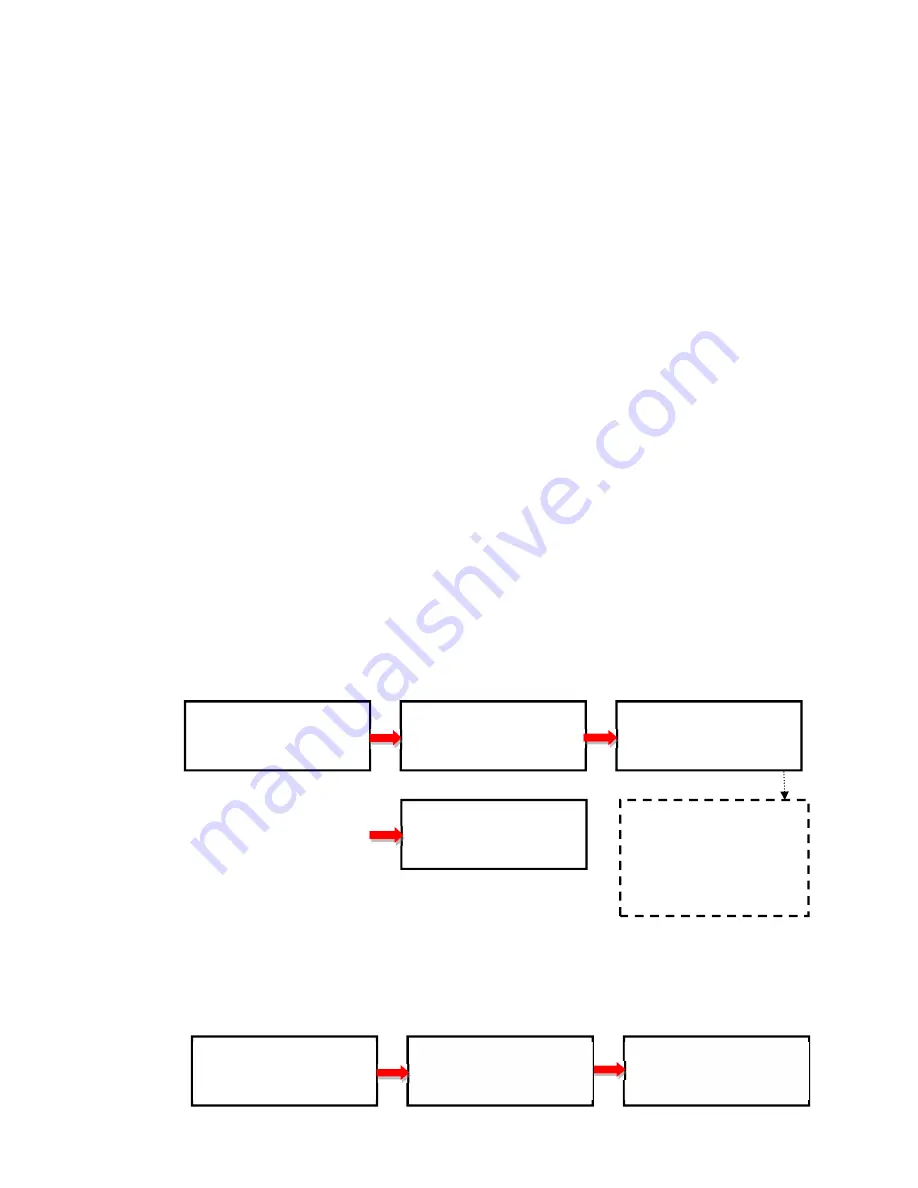
7
Asynchronous Mode
to enable or disable this function.
a. Insert source media into the source channel, select the task to
execute from the menu, and press
ENT
button. Duplicator will start
to execute the task now.
b. Target devices can be plugged in during the execution process, and will
start to execute the task immediately
c. Target device can be removed when it finishes the execution
process and its green LED is solid on. New target device can be
plugged into the same channel for execution of the task again.
d. LCD display will show the percentage of execution process, the
number of successful and failed target(s). Here the percentage of
execution process displayed is only for the least processed target
device.
e. During the execution process, the status of each target device can
be checked by using the
▲
and
▼
buttons.
f. After the task is done for all target devices, press ESC button to exit
from the task. LCD display will show the total number of successful
and failed target(s), and total execution time. Go to
6.9 Show Result
Time
to set up the display of time.
g. Don’t need to wait for all target devices to be done. Each channel
executes the task asynchronously.
IV.
Menu Overview
1.
Copy:
To copy from source device to target device(s), please go to
6.1 Copy Area
to
select the setting first before this step.
No source device
Source and target devices inserted Display copy progress
Final result
The process of all tasks are
displayed in the same format
2. Compare:
This command allows to compare the copied target devices against the source
for accuracy.
Source and target devices inserted Display compare progress Final result
Result:
Pass
:
:
:
:
7 Fail
:
:
:
:
0
Copy
:
:
:
:
7 7.8G
P
:
:
:
:
0 F
:
:
:
:
0 10%
1. Copy
Source Not Ready
1. Copy
Ready device: 7
Copy: 7 number of targets
7.8G
: data to be copied
P
: number of passed
F
: number of failed
10%
: rate of progress
Result:
Pass
:
:
:
:
6 Fail
:
:
:
:
1
2. Compare
Ready device: 7
COMP
:
:
:
:
7 7.8G
P
:
:
:
:
0 F
:
:
:
:
0 80%
ENT
ENT
ENT
ENT
ENT
ENT
ENT
ENT
Содержание SDC07-SSP
Страница 16: ...1...
















