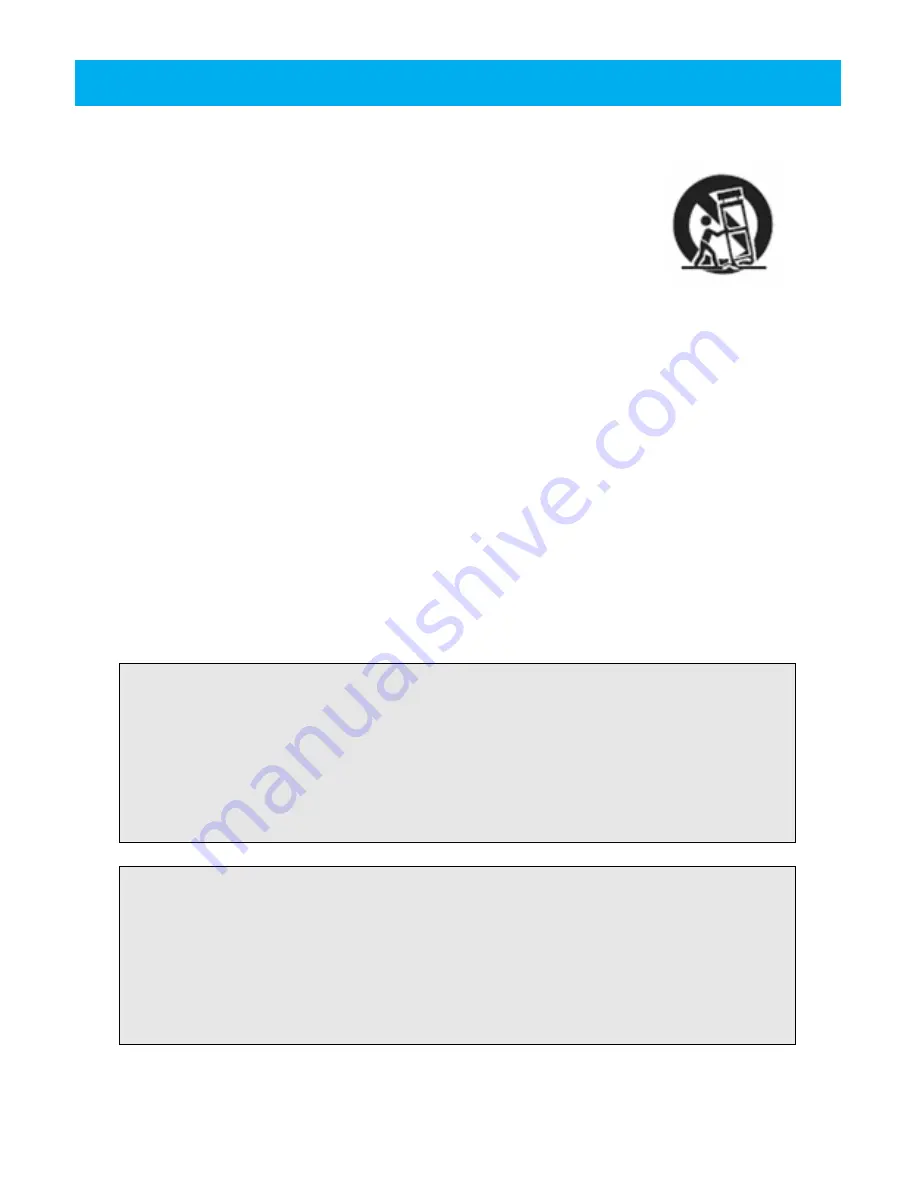
- 2 -
User Safety Guide
12.
OBJECT and LIQUID ENTRY
- Care should be taken so that objects do not fall and
liquids are not spilled into the device’s openings.
13.
CARTS AND STANDS
- The appliance should be used only with a
cart or stand that is recommended by the manufacturer. An appliance
and cart combination should be moved with care. Quick stops,
excessive force, and uneven surfaces may cause the appliance and
cart combination to overturn
14.
DAMAGE REQUIRING SERVICE
- The appliance should be serviced by qualified service
professional when:
a.
The power-supply cord or plug has been damaged.
b.
Objects have fallen into, or liquid has been spilled into the appliance’s apertures.
c.
The appliance has been exposed to rain.
d.
The appliance has been dropped and suffered damage.
e.
The appliance does not appear to operate normally, or exhibits a change in
performance.
15.
SERVICING
- The user should not attempt to service the appliance beyond that described
in the user's operating instructions. All other servicing should be referred to qualified
service professional.
16.
LEAD AND MERCURY
- This product may contain lead and/or mercury. Disposal of these
materials may be regulated by your local authorities due to environmental considerations.
For more detailed disposal or recycling information, please contact your local authorities or
the EIA (Electronic Industries Alliance) – http://www.eiae.org
FCC RULES
This device complies with Part 15 of the FCC Rules. Operation is subject to the following two
conditions: (1) this device may not cause harmful interference, and (2) this device must accept
any interference received, including interference that may cause undesired operation.
Note: Changes or modifications not expressly approved by the party responsible for
compliance could void the user’s authority to operate the equipment.
MACROVISION
This product incorporates copyright protection technology that is protected by method claims of
certain U.S. patents and other intellectual property rights owned by Macrovision Corporation
and other rights owners. Use of this copyright protection technology must be authorized by
Macrovision Corporation, and is intended for home and other limited viewing uses, only unless
otherwise authorized by the Macrovision Corporation. Reverse engineering or disassembly is
prohibited.
Содержание i182
Страница 37: ... 36 OTHER INFORMATION Troubleshooting Guide ...


















