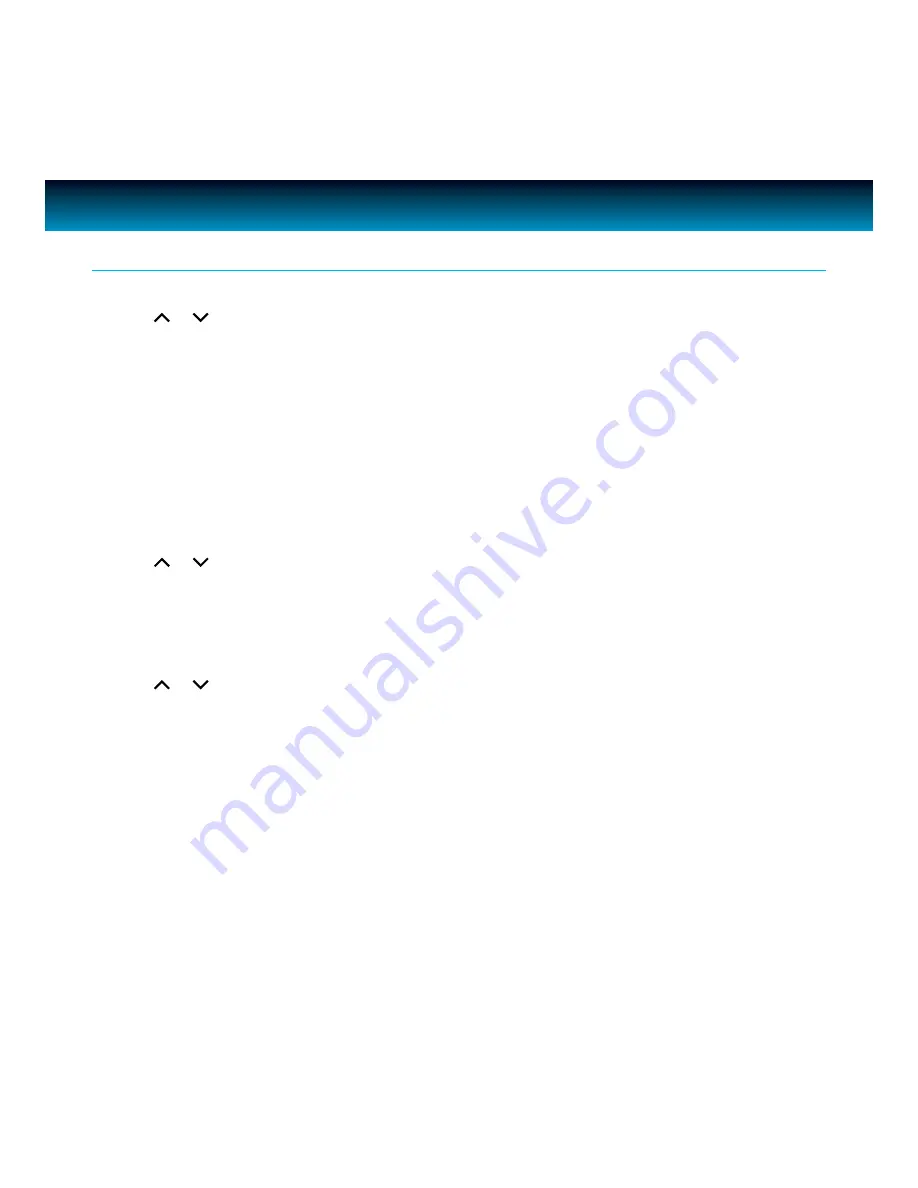
iLuv | 14
i1166 | V10M10_IM_EN_091409
OPERATIONAL INSTRUCTIONS
General Playback Instructions for iPod
- continued
5. Fit to Screen setting
· Press
or
to select Fit to Screen and press
SELECT
to enter.
· There are two settings: Off, On.
- Off: Expand iPod video image to the screen edge. Your iPod enlarges the source media so that
the top and bottom or left and right edges end at the screen edge without losing any vertical
and horizontal image information. Depending on your iPod media source, this may result in
adding either letterbox black bars at the top and bottom of the screen or letterbox black bars
at the left and right of the screen.
- On: Expand iPod video image to fill the entire screen without letterbox or letterbox black bars.
Depending on your iPod media source, this may result in cutting of the top and bottom or left
and right edges of the image.
6. Alternate Audio setting
· Press
or
to select Alternate Audio and press
SELECT
to enter.
· There are two settings: Off, On.
- Off: To disable the alternate audio channel.
- On: To enable the alternate audio channel.
7. Subtitles setting
· Press
or
to select Subtitiles and press
SELECT
to enter.
· There are two settings: Off, On.
- Off: To disable the subtitles display on screen.
- On: To enable the subtitles display on screen.
Note:
Not all iPod models support the above
TV Screen, Fit to Screen, Alternate Audio
and
Subtitles
settings.
We recommend setting these by using the setup menu on your iPod at Video/Settings path before connecting your
iPod to the dock.






























