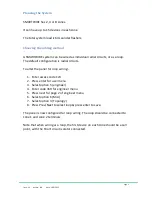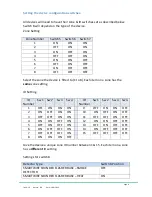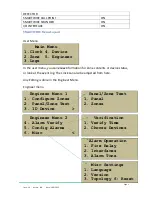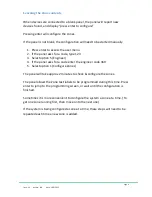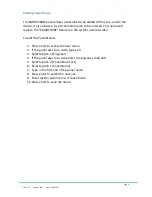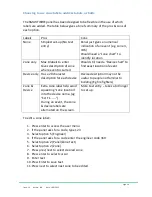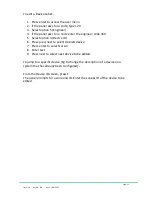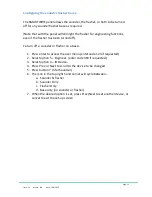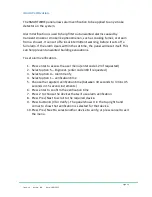Page 2
Issue: 1.4 Author: JPB Date: 18/1/2013
Planning the System
SMARTWIRE has 2, 4 or 8 zones.
It can have up to 15 devices in each zone
The total system load is 64 sounder flashers.
Choosing the cabling method
A SMARTWIRE system can be wired as individual radial circuits, or as a loop.
The default configuration is radial circuits.
To alter the panel for loop wiring:-
1.
Enter access code 123
2.
Press enter for user menu
3.
Select option 5 (engineer)
4.
Enter code 369 for engineer menu
5.
Press next for page 2 of engineer menu
6.
Select option 6 (Misc)
7.
Select option 3 (Topology)
8.
Press Prev/Next to select loop & press enter to save.
The panel is now configured for loop wiring. The loop should be connected to
zone 1 and zone 2 terminals.
Note that when wiring as a loop, the first device on each zone should be a call
point, with the Short circuit isolator connected.