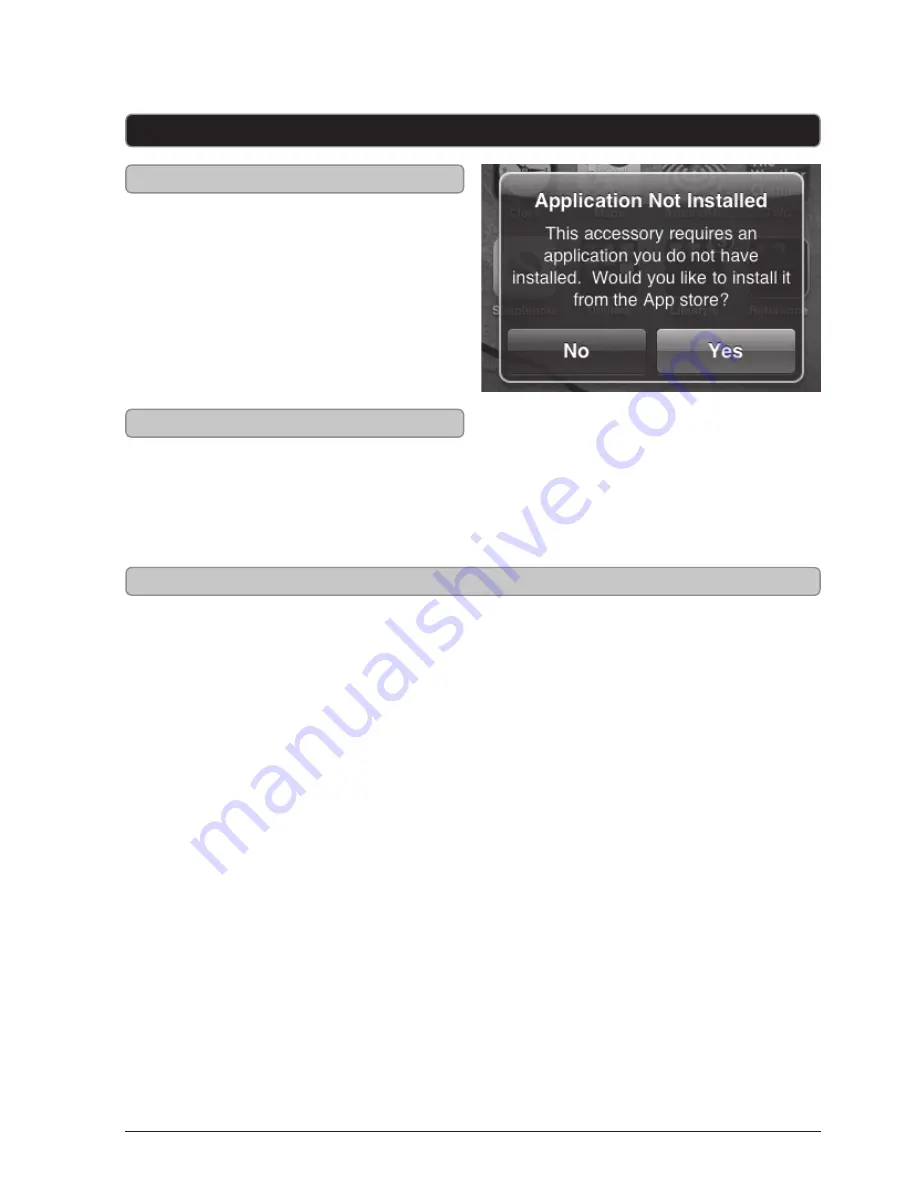
10
ISD391 App
Automatically Downloading the App
Manually Downloading the App
1. Follow the instructions for docking
an iPod touch, iPhone, or iPad.
2. Once the iPod touch, iPhone, or iPad is
docked a screen will appear prompting
you to download the ISD391 app from
the App Store.
3. Press
Yes
to automatically download
the ISD391 app.
1. Go to the App Store on your iPod
touch, iPhone, or iPad.
2. Search for ISD391.
3. Download the App.
App Features
CLOCK
The clock will automatically sync with the
time on the iPod touch, iPhone, or iPad, so
there’s no need to set it.
ALARM
Add as many alarms as you like. You can
set them to wake to iPod music, Nature
Sounds, Buzzer, or a Pre-Recorded Message.
WEATHER
Type in your location in the settings and
view your current weather conditions along
with the time on the home page of the app.
PHOTO SLIDE SHOW
Select photos that are already on your iPod
touch, iPhone, or iPad and play a slideshow
with your music in the background.
EQ
Adjust between multiple preset EQs.
SLEEP
CALENDAR with VOICE MESSAGE
Internet Radio
Enter to sign up for free Internet Radio and
play anywhere.
MyMusic™
Enter to sign up for a trial of “MyMusic™ Pro”
and stream your entire music collection
from anywhere.












