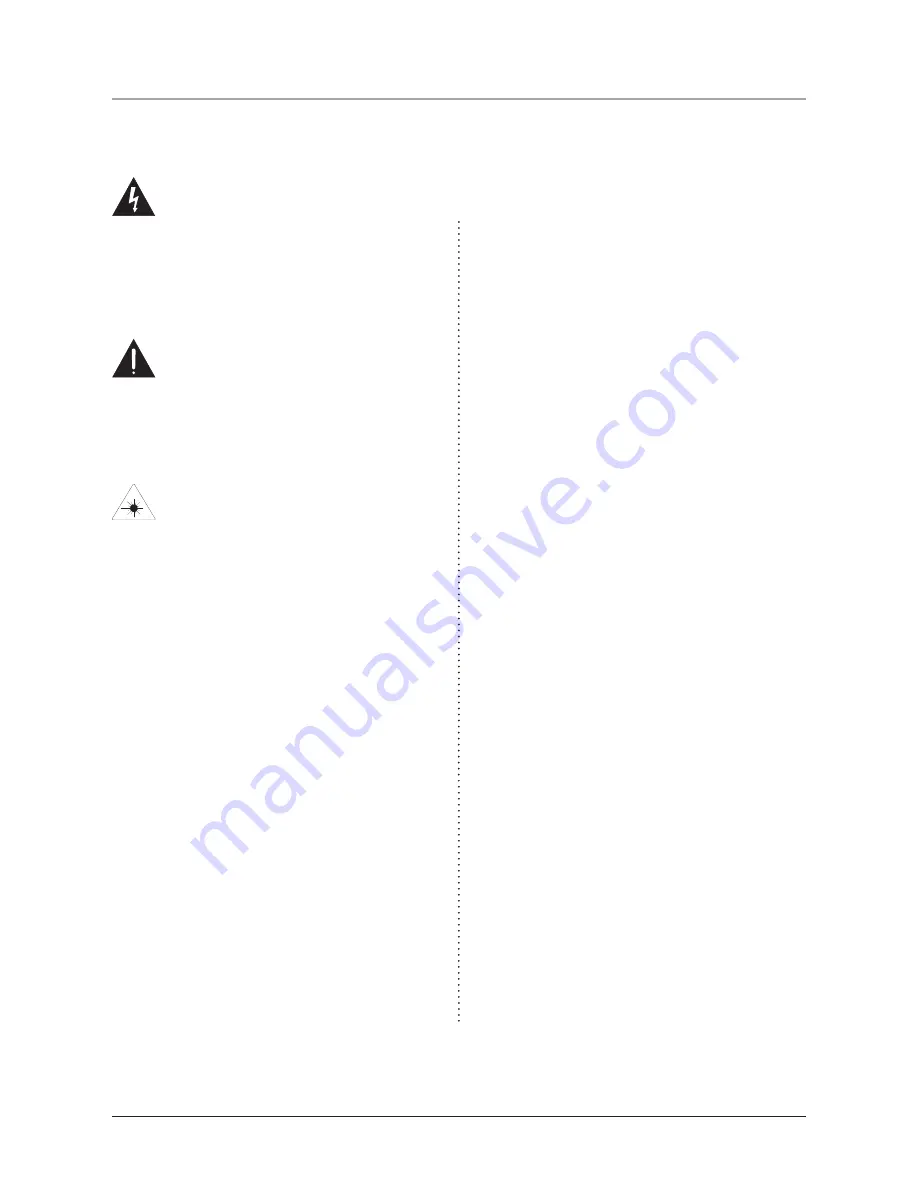
This symbol, located on back or bottom of the unit, is
intended to alert the user to the presence of uninsulated
“dangerous voltage” within the product’s enclosure that
may be of sufficient magnitude to constitute a risk of
electric shock to persons.
This symbol, located on back or bottom of the unit, is
intended to alert the user to the presence of important
operating and maintenance (servicing) instructions in
the literature accompanying the appliance.
This product utilizes a Class 1 laser to read Compact
Discs. This laser Compact Disc Player is equipped with
safety switches to avoid exposure when the CD door
is open and the safety interlocks are defeated. Invisible
laser radiation is present when the CD Player’s lid
is open and the system’s interlock has failed or been
defeated. It is very important that you avoid direct
exposure to the laser beam at all times. Please do not
attempt to defeat or bypass the safety switches.
CAUTION
: TO PREVENT ELECTRIC SHOCK,
MATCH WIDE BLADE OF PLUG TO WIDE SLOT,
FULLY INSERT.
To reduce the risk of electric shock, do not remove
cover (or back). There are no user-serviceable parts
inside. Please refer any servicing to qualified service
personnel.
WARNING:
Changes or modifications to this unit
not expressly approved by the party responsible for
compliance could void the user’s authority to operate
the equipment.
WARNING
: There is a danger of explosion if you
attempt to charge standard Alkaline batteries in the
unit. Only use rechargeable NiMH batteries.
WARNING:
Danger of explosion if the remote
control’s batteries are incorrectly installed. Replace
only with the same or equivalent battery.
WARNING:
The remote control’s button cell battery
contains mercury. Do not put in the trash, instead
recycle or dispose of as hazardous waste
WARNING:
Lithium ion batteries, like all
rechargeable batteries are recyclable and should be
recycled or disposed of in normal household waste.
Contact your local government for disposal or
recycling practices in your area. They should never be
incinerated since they might explode.
WARNING:
Use of this unit near fluorescent lighting
may cause interference regarding use of the remote. If
the unit is displaying erratic behavior move away from
any fluorescent lighting, as it may be the cause.
NOTE: This equipment has been tested and found to
comply with the limits for a Class B digital device,
pursuant to Part 15 of the FCC Rules. These limits
are designed to provide reasonable protection against
harmful interference in a residential installation. This
equipment generates, uses, and can radiate radio
frequency energy and, if not installed and used in
accordance with the instructions, may cause harmful
interference to radio communications. However, there
is no guarantee that interference will not occur in a
particular installation. If this equipment does cause
harmful interference to radio or television reception,
which can be determined by turning the equipment
off and on, the user is encouraged to try to correct the
interference by one or more of the following measures:
• Reorient or relocate the receiving antenna.
• Increase the separation between the equipment and
receiver.
• Connect the equipment into an outlet on a circuit
different from that to which the receiver is
connected.
• Consult the dealer or an experienced radio/TV
technician for help.
Warnings and Precautions
TO PREVENT FIRE OR SHOCK HAZARDS, DO NOT EXPOSE THIS UNIT TO
RAIN OR MOISTURE.
Содержание IH818B
Страница 18: ...Location of Controls 5 4 6 1 3 2 11 12 7 8 10 9 ...
Страница 20: ...Location of Controls 14 15 17 18 24 23 22 21 20 13 19 16 ...
Страница 22: ...Location of Controls 28 29 31 33 35 37 39 34 32 36 38 30 27 26 25 ...
Страница 24: ... 41 43 44 56 55 46 47 48 49 51 52 54 45 40 42 53 50 Location of Controls ...
Страница 26: ... 59 61 63 65 66 57 58 60 62 64 Location of Controls ...

















