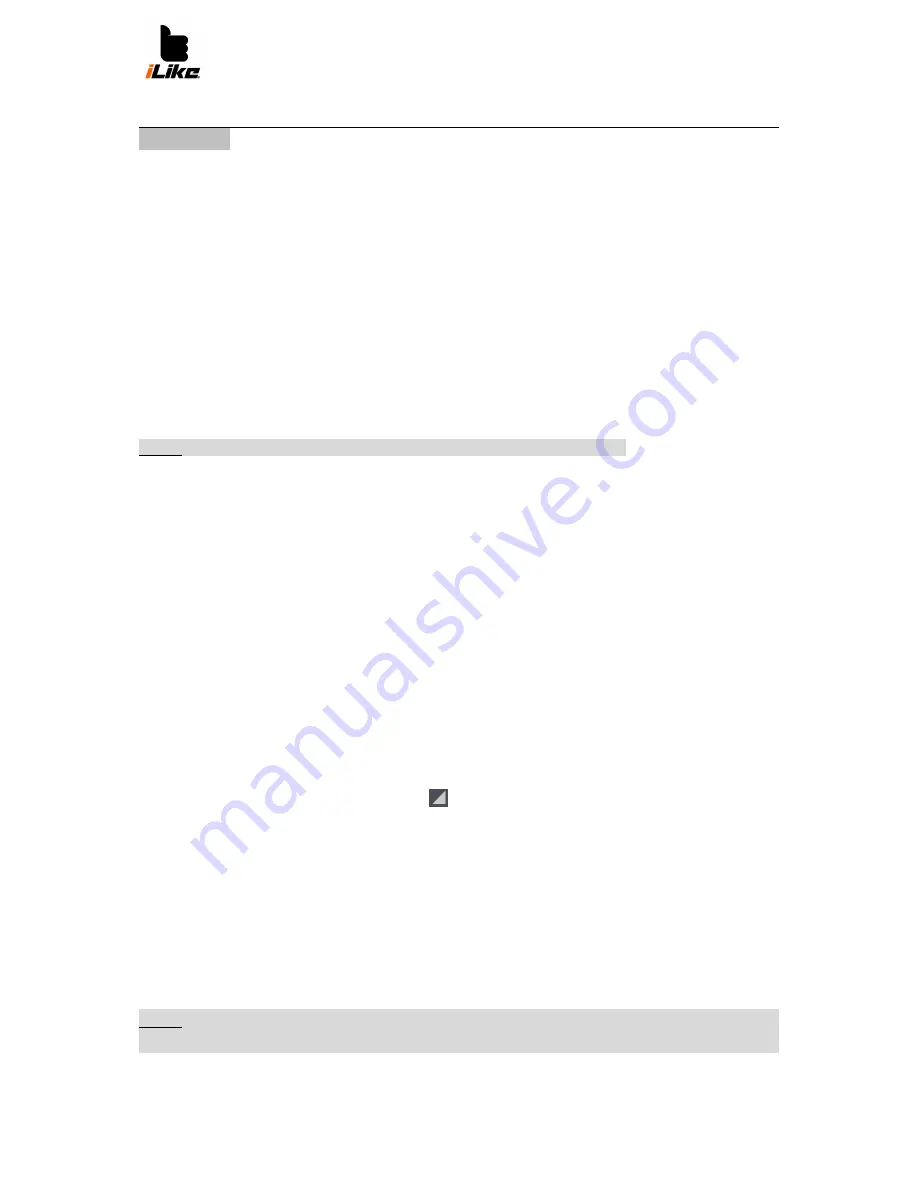
User Manual
26
Accessories
Alarm
1. Tap
Applications
on home screen then tap
Clock
item.
2. To add a new alarm, tap the clock icon on left and set the time of the alarm.
3. Make other adjustments if you need, then tap
OK
.
4. Tap
Off
to delete the alarm, or tap
Menu
if you want to modify it.
Calculator
1.
Tap
Applications
on home screen then tap
Calculator
item.
2. For standard calculations use the panel you see (+, -, x, or ÷) then tap =.
3. For more complicated calculations tap
Menu
>
Special panel,
then choose an option.
Creating a new event in Calendar
NOTE: For using the
Calendar,
you have to log in to a Google account.
1.
Tap
Applications
on home screen then tap
Calendar
item.
2. To view an event, tap the date of it. The events on a specific date can be seen under
the calendar in month view. For details, tap the event. If you want to add an event tap
Menu.
3. Tap
New event
field and type in the event name. Check the date of the event and add
the start and the end of it.
4. Tap
Location
to add a location to the event.
5. If you want to write notes to the event, tap
Description
field.
6. To repeat the event tap
Repeat
then set the
Reminder
option if needed.
7. Tap
Finish
to save the event to the calendar. A colored square will show the event. If
you set the time of the event, an alarm will sound.
Change view of the calendar
1.
Tap
Applications
on home screen then tap
Calendar
item.
2. On the upper left of the screen tap
button. This shifts between
Day, Week
or
Month
view.
Downloads
You can reach your downloaded files here.
1.
Tap
Applications
on home screen then, tap
Downloads
item.
2. Tap one category (internet or other downloads) then tap the file you need.
FM radio
The phone has a built in FM radio that you can listen through headphones or the loudspeaker.
NOTE: You have to use your headphone to listen to the radio in every case. It acts like an
antenna.
Sound recorder





















