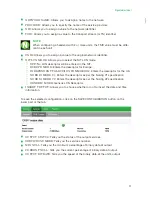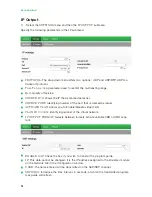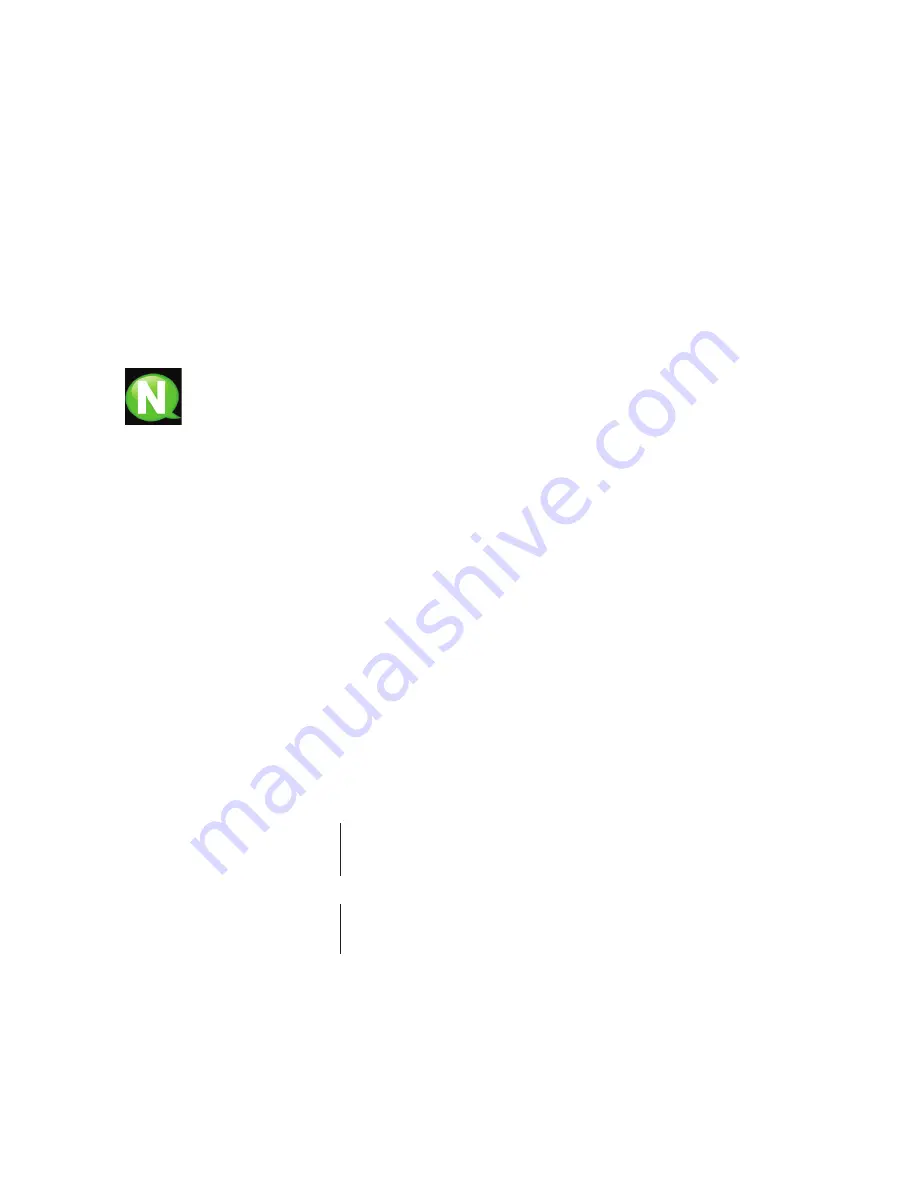
Introduction
4
Introduction
About this Manual
This manual describes the configuration environment of the MAC-HD modulator based on
web interface via Ethernet connection.
The Manual covers all configuration options: from start-up and operation, to adjusting the
settings and troubleshooting for the MAC-HD.
The description consist of the connection procedure and access to the configuration set-
tings, description of the environment and its contents, configuration options and interpreta-
tion of the information on the screen.
NOTE
This configuration manual is a practical reference guide. For the correct use and
installation of the MAC-HD, it is essential to read the corresponding user manual
(please see www.ikusi.tv for the manual).
Product Description
The MAC-HD is a standalone modulator that can process different Video and Audio for-
mats, to create a high-definition COFDM channel.
This product offers a solution to video signal distribution requirements in residential installa-
tions, hotels, special buildings or security video monitoring installations with COFDM digital
TV modulation. Likewise, the MAC-HD comes with a USB Interface which can incorporate
new functions thanks to the equipment’s evolvable software, such as: video playback from
USB for digital signage and other possible future functions
Features
The unit has various inputs:
• Two analogue audio and video channels, through 6 RCA connectors.
• One digital video and audio channel in HDMI format, through an HDMI connector.
• One digital video and audio channel in HD-SDI format, through a BNC connector.
Possible combinations:
•
SD CVBS/Audio + SD CVBS/Audio
•
SD HDMI + SD CVBS/Audio
•
SD SDI + SD CVBS/Audio
•
SD + USB
•
HD HDMI
•
HD SDI
•
HD + US
B
2 simultaneous SD channels
1 channel SD + USB
1 channel HD
1 channel HD + USB
Output: • Digital DVB-T TV signal over an RF carrier in VHF/UHF
• IP signal (configurable only through web interface, no by SPI-300)
Means of configuration:
• Web interface via Ethernet Connection
(compatible con aplicación IKUSI HEADEND DISCOVERY).
• LCD screen with control button.
Содержание MAC-HD
Страница 1: ...MAC HD REF 4493 Standalone high definition modulator Web interface user guide ...
Страница 2: ......
Страница 23: ...Reports 23 ES ...
Страница 25: ...Reports 25 ES ...