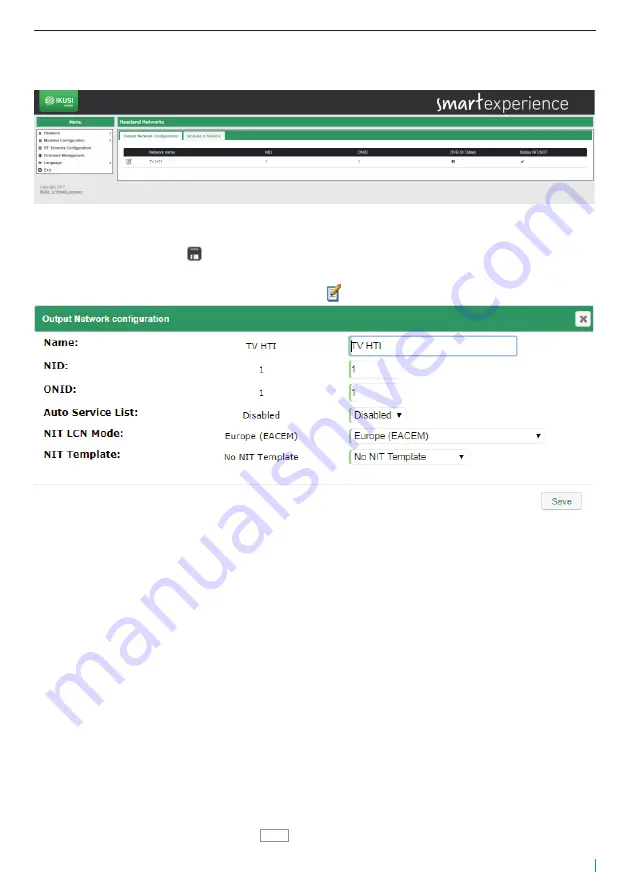
15
Web Interface guide HTI-404
4.1.3.1 Output network configuration
When selecting this first tab, a window as the following one will be displayed:
In this window, the name of the network included in the NIT will be shown, with the value of NID and ONID
that are being used. Pushing
, icon, you can download the NIT, SDT and TDT tables on your computer. In
addition, the Status NIT / SDT field will indicate whether the insertion of tables is correct or not.
To configure the parameters related with the NIT table,
. icon. A window as the following one will open:
In this window you can configure the following parameters:
•
Name: is the network name that will be signalled in the NIT table.
•
NID: is the value of the Network Identifier that will be signalled in the NIT table.
•
ONID: is the value of the Original Network Identifier that will be signalled in the NIT table.
•
Auto Service List: If you don’t want to send the service_list_descriptor, select Disabled. In other case, a
service_list_descriptor with the information of the services broadcasted by the headend will be included
in the NIT table.
•
NIT LCN Mode: if youn don’t want to send LCN, select Disabled. In other case, select the LCN mode used
by the TVs of the facility.
•
NIT Template: it allows to select the method of generation of NIT in the case of several NITs exist in the
input. The user can choose between three options:
No NIT Template: the headend generates a NIT from zero, based on the selected output fre-
quencies, the output services and the selected LCNs.
Merged NITs: the headend generates a new NIT based on the descriptors of the NIT tables of
the input signals.
Available Input NITs: a new NIT is generated, based on the descriptors of the NIT table of a
specific input.
To save the selected parameters, push the
Save
button.
Содержание HTI-404
Страница 1: ...Web Interface guide HTI 404 REF 3864 ...
Страница 2: ...2 Web Interface guide HTI 404 ...






























