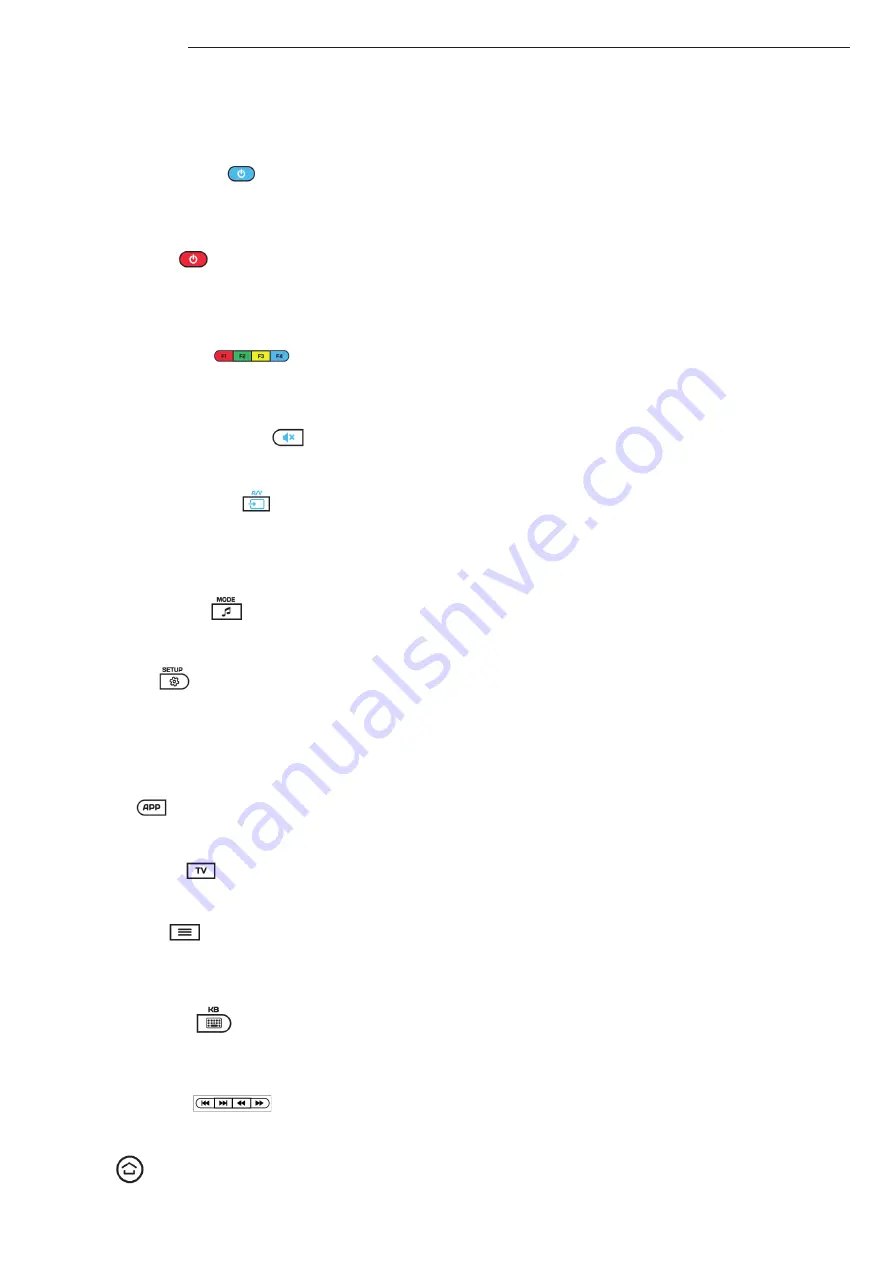
4
Ikusi Flow STB guide
The following sections describe function of each button and how to customize the programmable buttons.
3.2 Functions
3.2.1 Programmable On/Off
Set up this button to use it as TV On/Off button. For more details, refer to section 3.3.
3.2.2 FLOW STB On
Use this button to switch on FLOW STB when, previously, it has been switch off remotely with IKUSI Flow Device Manager app.
Switching off option with the button itself is disabled.
3.2.3 Additional functions
The functions of this buttons are covered in apps. Their tasks may differ depending on a current app. Also, they are used in
some configuration menus to access to additional options.
3.2.4 Programmable mute/unmute
Set up this button to use it as TV mute/unmute button. For more details, refer to section 3.3.
3.2.5 Programmable A/V input
Set up this button to use it as TV external audio/video input selection button. When it is not programmed, by default, pushing
the button, a list with the available TV channels is displayed, allowing to change the channel using the navigation arrows and
OK button. For more details, refer to section 3.3.
3.2.6 Language selection
Pushing this button, you can choose among the different languages transmitted in a TV program, both for audio and teletext.
3.2.7 Setup Menu
Push this button to launch the FLOW STB setup screen. The TV will display System settings screen, where you can modify the
configuration parameters of the device (see section 4).
NOTE: this button may be blocked from the IKUSI Flow headend in order to avoid that the final users modify the STB configu-
ration. If that is the case, pushing the button do not perform any action. For more details, refer to Device Manager user guide.
3.2.8 Teletext
Use this button to access to the teletext of the TV channel that is currently being received.
3.2.9 9 Channel name
Pushing this button, the name of the TV channel is displayed overlayed to the TV picture.
3.2.10 Channel list
Pushing the button, a list with the available TV channels is displayed, allowing to change the channel using the navigation
arrows and OK button.
3.2.11 Virtual keyboard
Push this button to open a virtual keyboard in the screen of the TV.
3.2.12 Skip & Fast play
Use these buttons during playback of a VOD content to skip backward/forward or to play faster backward/forward.
3.2.13 Exit
Push this button to exit from the current menu or when you want to do an action indicated in the TV as “Exit”.








