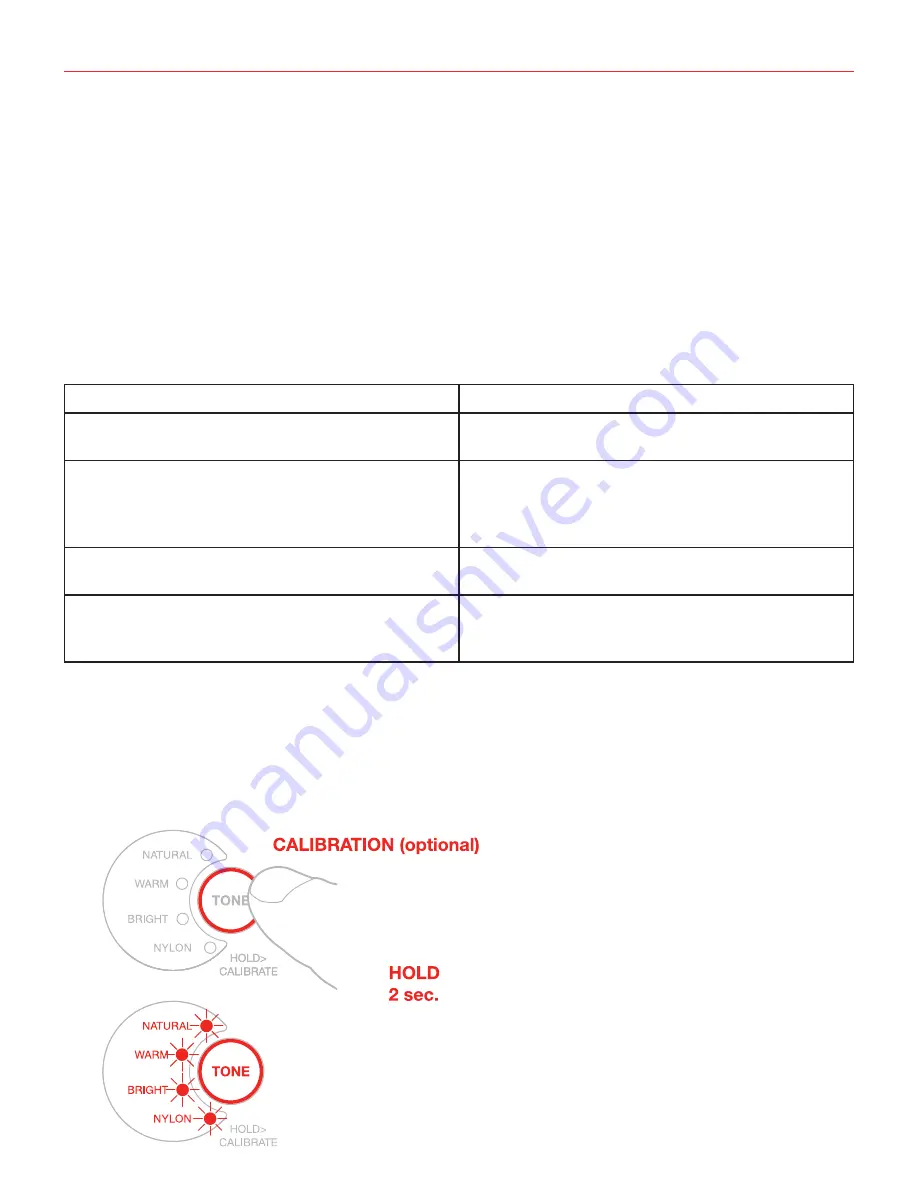
English
12
Instrument calibration
The calibration process improves the overall response of the presets by tailoring them to the specific response
of your instrument. By default this button’s LED is red to indicate no user calibration has been performed yet,
and the factory calibration is loaded. This factory calibration has been created to make virtually every instrument
sound natural and balanced. You can use the factory calibration (TONE button RED) on steel strings guitars
of any kind, nylon strings guitars of any kind, acoustic basses, ukuleles and so on. The sound will always be
balanced and natural thanks to the proprietary digital processing system iRig Acoustic Stage performs. If you
are playing Steel stringed guitars and would like to make the iRig Acoustic Stage processing specifically tailored
for your instrument, you should perform the Instrument Calibration process.
(see notes below).
In the table below are listed the typical situations when it is useful to perform the instrument calibration:
Instrument TYPE
CALIBRATION
Steel strings - Dreadnought
Optional, will improve every instrument even if Factory
Calibration already sounds great.
Steel strings - Jumbo, Parlor, “001”, and other styles
different from Dreadnought
Optional, can be effective, but, depending on the
instrument, can also “flatten out” some peculiar
aspect of the guitar tone. Since results depends on
the instrument, it should be experimented with.
Nylon strings - any type
Normally not useful. Factory Calibration sounds great
on Nylon instruments, can anyway be experimented.
Non-guitar instruments like: Ukuleles, Acoustic
Basses, Mandolins, etc..
Not advisable. Will make the instrument sound
unnatural. Factory calibration sounds great on these
instruments.
Calibration process
As soon as a calibration has been successfully completed the button will turn green.
To start the calibration the iRig Acoustic microphone must be connected:
1. Keep pressed the Tone button for at least 2sec (after 2 sec begins the calibration process).
2. The four presets LEDs will start to blink along with the TONE LED
Содержание iRig Acoustic Stage
Страница 1: ...The Advanced Digital Microphone System for Acoustic Guitar USER MANUAL...
Страница 18: ...18 1 18 Tip 2 AA 2 iRig Acoustic 3 iRig Acoustic iRig Acoustic...
Страница 19: ...19 4 iRig Acoustic Stage PA 5 iRig Acoustic Stage Tip ON OFF iRig Acoustic Stage...
Страница 20: ...20 6 iRig Acoustic Stage iRig Acoustic Stage iRig Acoustic 7 iRig Acoustic Stage AUX MIX MIX 50...
Страница 21: ...21 8 MIX iRig Acoustic 0 180 AUX AUX iRig Acoustic Stage 9 Tip...
Страница 25: ...25 Jumbo Parlor 001 Dreadnought iRig Acoustic 1 TONE 2 2 2 LED TONE LED...
Страница 26: ...26 3 6 Tip 4 TONE TONE LED...













































