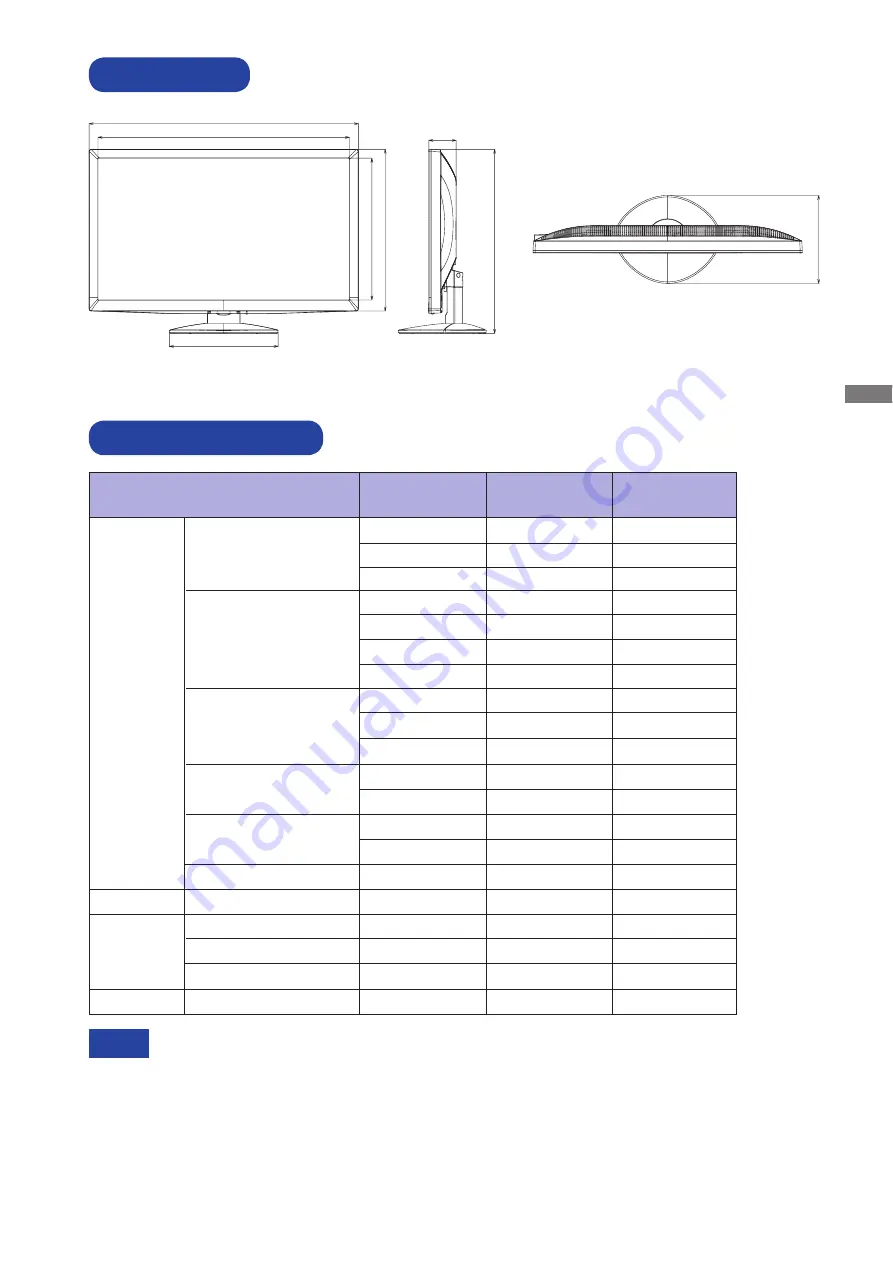
ENGLISH
DIMENSIONS
385.0mm/15.2"
438.5mm/17.3"
65.0mm/2.6"
259.0mm/10.2"
338.0mm/13.3"
642.0mm/25.3"
600.0mm/23.6"
210.0mm/8.3"
M057B02
COMPLIANT TIMING
640 × 480
832 × 624
1024 × 768
Dot Clock
25.175MHz
31.500MHz
31.500MHz
36.000MHz
40.000MHz
49.500MHz
50.000MHz
65.000MHz
75.000MHz
78.750MHz
108.000MHz
135.000MHz
106.500MHz
136.750MHz
146.250MHz
138.500MHz
30.240MHz
57.283MHz
80.000MHz
21.053MHz
Vertical
Frequency
59.940Hz
75.000Hz
72.809Hz
56.250Hz
60.317Hz
75.000Hz
72.188Hz
60.004Hz
70.069Hz
75.029Hz
60.020Hz
75.025Hz
59.887Hz
74.984Hz
60.000Hz
59.930Hz
66.667Hz
74.500Hz
74.720Hz
56.424Hz
VESA
Macintosh
SVGA
VGA
XGA
1024 × 768
640 × 480
800 × 600
Horizontal
Frequency
31.469kHz
37.500kHz
37.861kHz
35.156kHz
37.879kHz
46.875kHz
48.077kHz
48.363kHz
56.476kHz
60.023kHz
63.981kHz
79.976kHz
55.935kHz
70.635kHz
65.290kHz
66.590kHz
35.000kHz
49.725kHz
60.150kHz
24.827kHz
Video Mode
SXGA
1280 × 1024
*
Digital input is not compliant.
NOTE
*
*
*
*
PC9801
640 × 400
APPENDIX 24
WXGA+ 1440 × 900
WSXGA+ 1680 × 1050
Full HD
1920 × 1080
Содержание ProLiteE210HDS
Страница 2: ...ENGLISH...

































