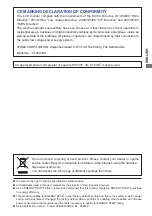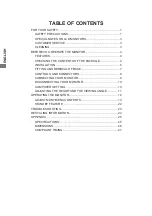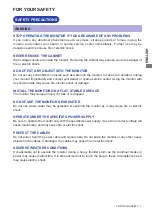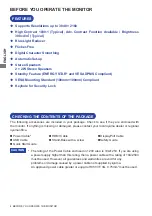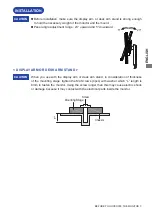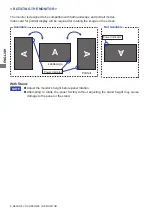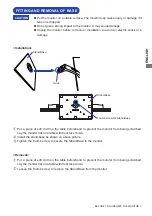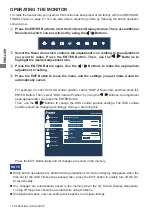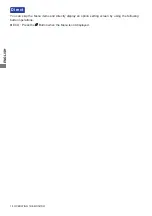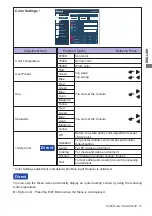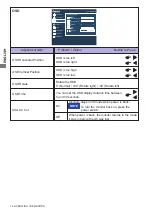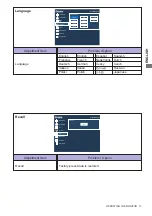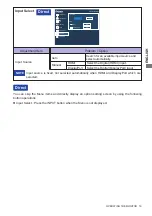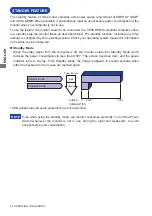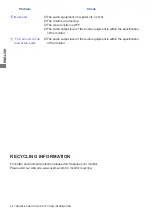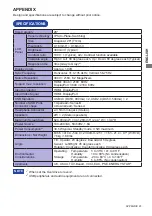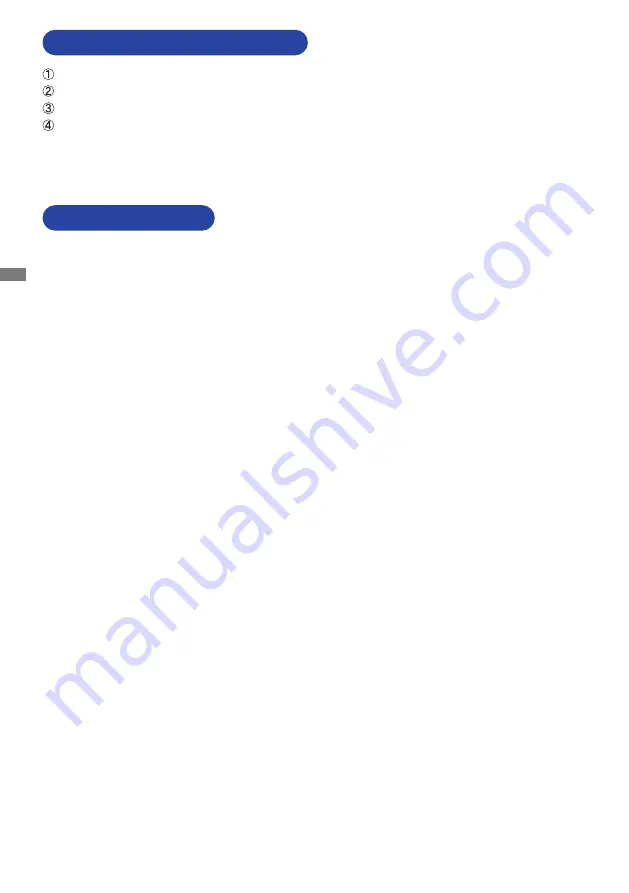
ENGLISH
10 BEFORE YOU OPERATE THE MONITOR
DISCONNECTING YOUR MONITOR
Ensure that both the computer and the monitor are switched off.
Disconnect the power source first and then the Power Cable from the monitor.
Disconnect the USB cable from the computer and the monitor.
Disconnect the signal cable from the computer and the monitor.
Signal Timing
Change to the desired signal timing listed on page 27: COMPLIANT TIMING.
COMPUTER SETTING
Содержание ProLite XUB2893UHSU
Страница 2: ...ENGLISH ...