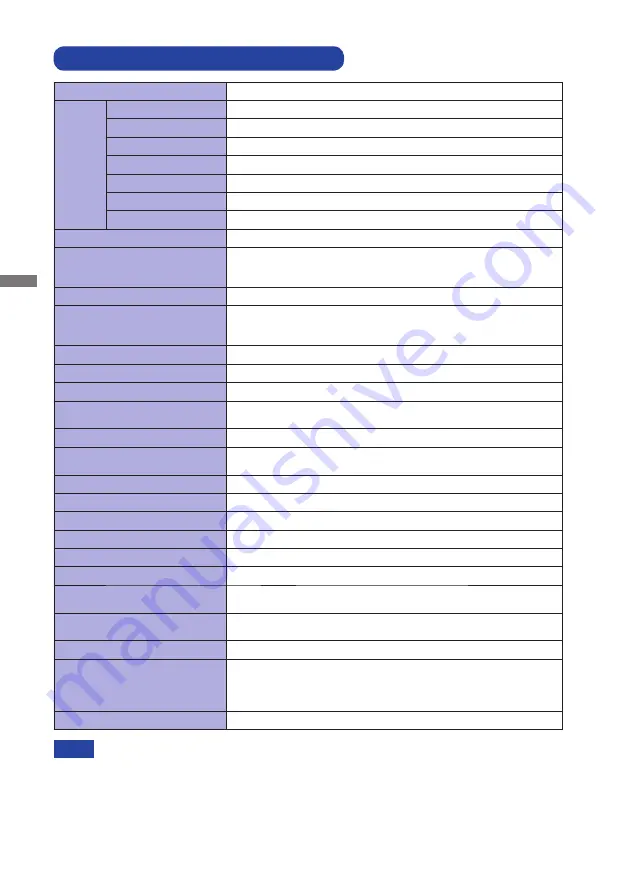
ENGLISH
28 APPENDIX
SPECIFICATIONS : ProLite XU2395WSU
*
Audio/USB equipment is not connected.
NOTE
Size Category
23"
LCD
Panel
Panel technology
IPS
Size
Diagonal: 22.5" (57.15cm)
Pixel pitch
0.25425mm H × 0.24765mm V
Brightness
250cd/m
2
(Typical)
Contrast ratio
1000 : 1 (Typical), Adv. Contrast Function Available
Viewable angle
Right / Left / Up / Down: 89 degrees each (Typical)
Response time
4ms (Gray to Gray)
Display Colors
Approx.1.07B
Sync Frequency
Analog: Horizontal: 30.0-89.0kHz, Vertical: 50-76Hz
Digital(HDMI): Horizontal: 30.0-85.0kHz, Vertical: 50-76Hz
Digital(DisplayPort): Horizontal: 95.0-95.0kHz, Vertical: 48-75Hz
Native Resolution
1920 × 1200, 2.3 MegaPixels
Supported max. resolution
VGA : 1920 × 1200 60Hz
HDMI : 1920 × 1200 60Hz
DisplayPort : 1920 × 1200 75Hz
Input Connector
VGA, HDMI, DisplayPort
Plug & Play
VESA DDC2B
TM
Input Sync Signal
Separate sync: TTL, Positive or Negative
Input Video Signal
Analog: 0.7Vp-p (Standard), 75
Positive
Digital: HDMI, DisplayPort
USB Standard
USB2.0
Number of USB Ports
Connector shape
1 Upstream : Series B
2 Downstream : Series A
Input Audio Connector
ø 3.5mm mini jack (Stereo)
Input Audio Signal
1.0Vrms maximum
Headphone Connector
ø 3.5mm mini jack (Stereo)
Speakers
2W × 2 (Stereo speakers)
Maximum Screen Size
488.2mm W × 297.2mm H / 19.2" W × 11.7" H
Power Source
100-240VAC, 50/60Hz, 1.5A
Power Consumption*
24W typical, Power management mode: 0.5W maximum
Energy Effi ciency Class: A
Dimensions / Net Weight
499.0 ×396.0 × 180.0mm / 19.6 × 15.6 × 7.1" (W×H×D)
4.0kg / 8.8lbs
Tilt Angle
Upward: 20 degrees, Downward: 4 degrees
Environmental Considerations
Operating:
Storage:
Temperature
Humidity
Temperature
Humidity
5 to 35°C / 41 to 95°F
10 to 80% (No condensation)
-20 to 60°C / -4 to 140°F
5 to 85% (No condensation)
Approvals
TCO Certifi ed, CE, TÜV-Bauart, CU, ENERGY STAR
®
Содержание ProLite XU2395WSU
Страница 2: ...ENGLISH ...



































