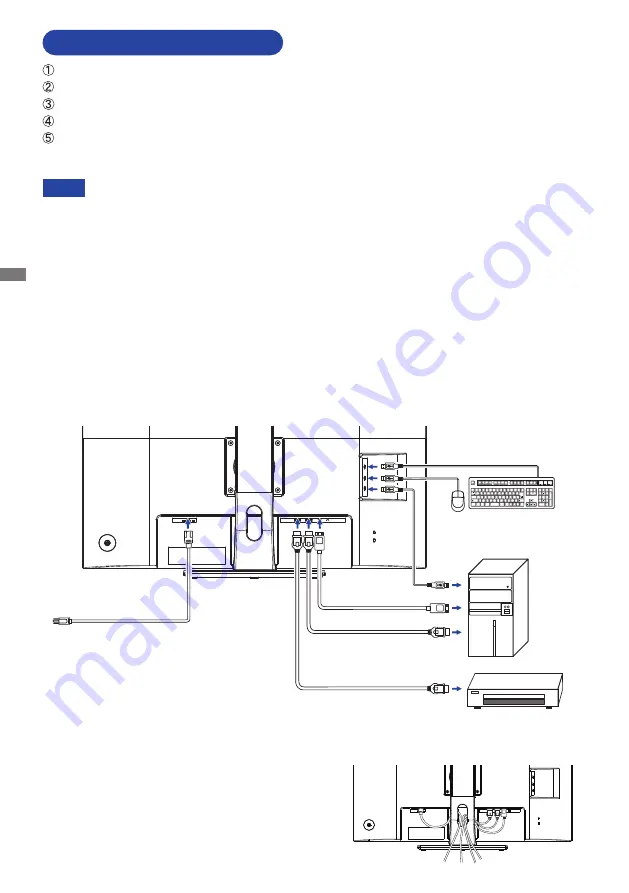
ENGLISH
8 BEFORE YOU OPERATE THE MONITOR
CONNECTING YOUR MONITOR
Ensure that both the computer and the monitor are switched off.
Connect the computer to the monitor with the signal cable.
Connect the Power Cable to the monitor first and then to the power source.
Turn on your monitor and computer.
To turn off your monitor, press and hold the Power Switch for 3 seconds when the menu is not
displayed.
[Example of Connection]
<Back>
NOTE
The signal cables used for connecting the computer and monitor may vary with the
type of computer used. An incorrect connection may cause serious damage to both
the monitor and the computer. The cable supplied with the monitor is for a standard
connector. If a special cable is required please contact your local iiyama dealer or
regional iiyama office.
For connection to Macintosh computers, contact your local iiyama dealer or regional
iiyama office for a suitable adaptor.
The Class I pluggable equipment Type A must be connected to protective earth.
The socket-outlet shall be installed near the equipment and shall be easily accessible.
Excessive sound pressure from ear-/headphones can cause hearing damage/hearing loss.
HDMI Cable (Accessory)
Computer
HDMI Cable (Not included)
DisplayPort Cable (Accessory)
AV Equipment etc.
Power Cable (Accessory)
Mouse
Keyboard
USB Cable (Accessory)
[ Collect Cables ]
Put the cables through the cable hole to bundle them.
Содержание ProLite XB3288UHSU
Страница 2: ...ENGLISH...













































