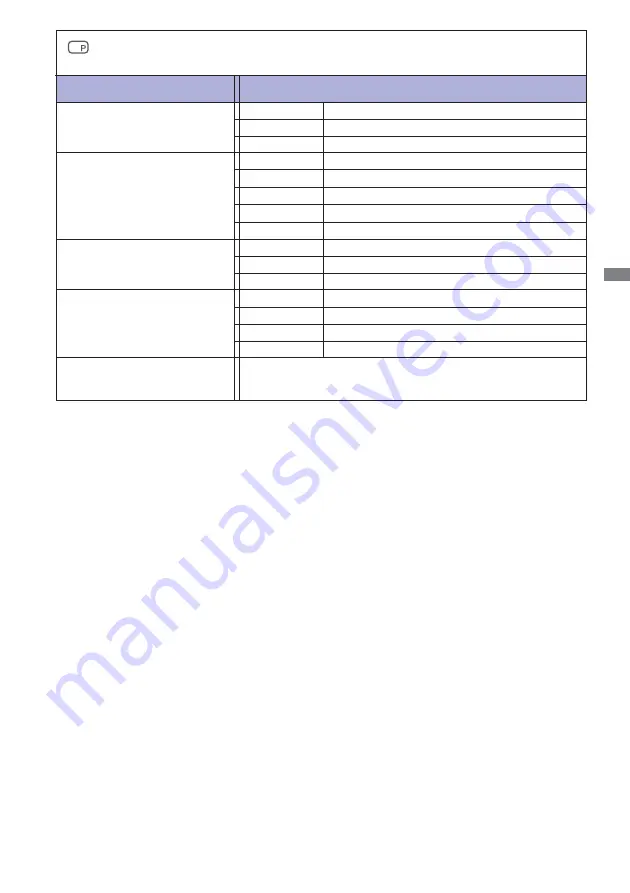
ENGLISH
OPERATING THE MONITOR 21
Adjustment Item
Problem / Option Button to Press
PiP/PbP
Off
PiP/PbP Mode is turned off.
PiP/PbP Mode *
Display the sub screen in the main screen.
PiP
Divide display images in two
PbP
Select the HDMI3 input.
HDMI3
Select the HDMI1 input.
HDMI1
Select the DisplayPort input.
DisplayPort
Select the VGA input.
VGA
Sub Win Input
PiP Size
PiP Position
Swap
Small
Middle
Large
Top-Right
Top-Left
Bottom-Right
Bottom-Left
Reduce the size of the Sub screen.
Increase the size of the Sub screen.
Move the sub screen to the top right corner.
Move the sub screen to the top left corner.
Move the sub screen to the bottom right corner.
Move the sub screen to the bottom left corner.
Swaps the Main/Sub screens when PiP mode is active.
Normal size
*
PiP = Picture In Picture
With this function, you can display two different pictures.
PbP = Picture By Picture
With this function, display images from two sources side by side.
Select the HDMI2-MHL input.
HDMI2-MHL















































