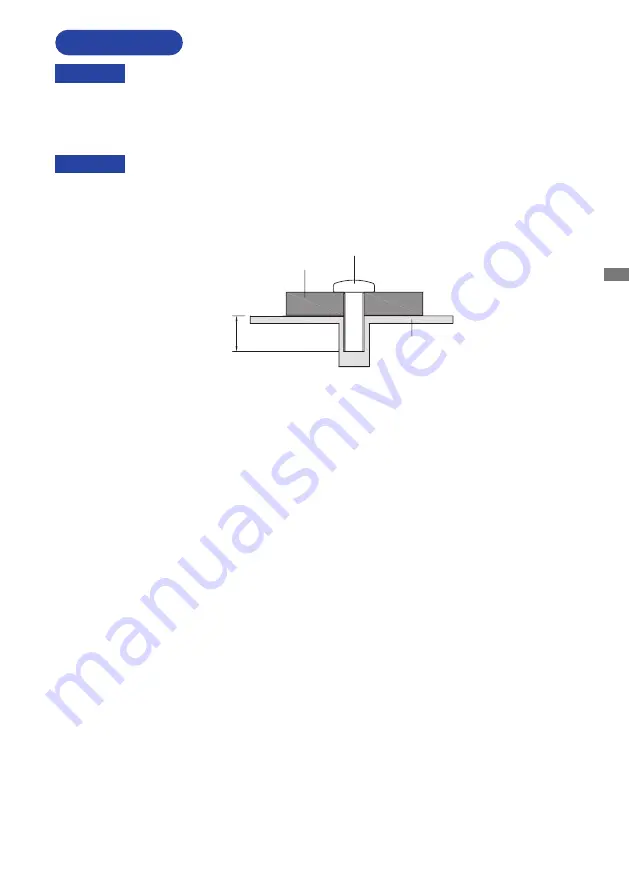
ENGLISH
BEFORE YOU OPERATE THE MONITOR 5
When you use with the wall mounting, in consideration of thickness of the mounting
stage, tighten the M4 Screws (4pcs) with washer which “L” length is 7mm to fasten
the monitor. Using the screw longer than this may cause electric shock or damage
because it may contact with the electrical parts inside the monitor.
WARNING
Screw
Chassis
Mounting Stage
L
INSTALLATION
< WALL MOUNTING >
WARNING
Before installation, make sure the wall, ceiling or desktop arm is strong enough to
hold the necessary weight of the monitor and the mount.
Содержание ProLite X2283HS
Страница 2: ...ENGLISH...











































