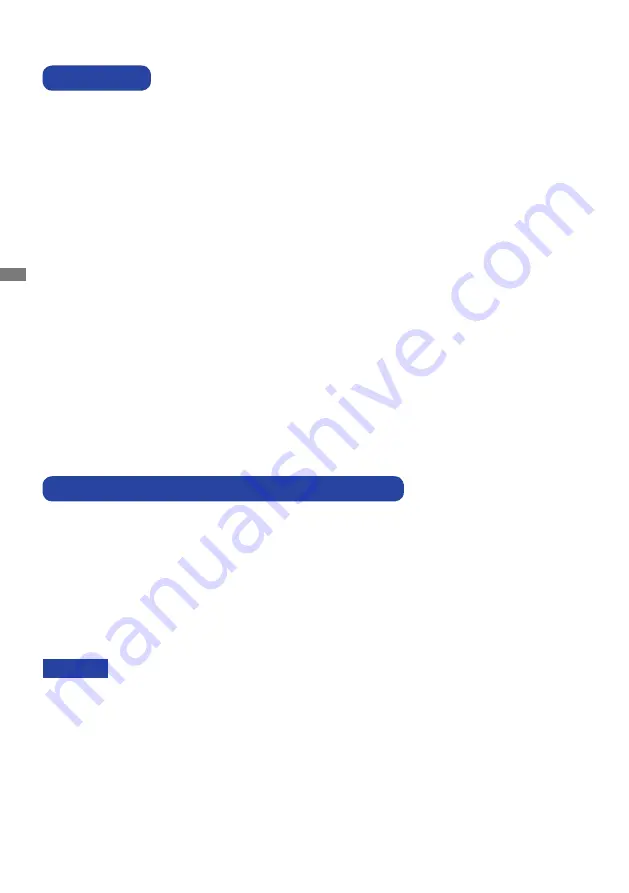
ENGLISH
6 BEFORE YOU OPERATE THE MONITOR
The following accessories are included in your package. Check to see if they are enclosed with
the monitor. If anything is missing or damaged, please contact your local iiyama dealer or regional
iiyama office.
*
The rating of the Power Cable enclosed in 120V area is 10A/125V. If you are using
a power supply higher than this rating, then a power cable with a rating of 10A/
250V must be used. However, all guarantees and warranties are void for any
problems or damage caused by a power cable not supplied by iiyama.
Power Cable*
VGA(D-sub) Signal Cable
HDMI Cable
USB Cable
Remote Control
Battery (2pcs)
Touch Pen (3pcs)
iiyama Logo Sticker
Cable ties (For cable management, 6pcs)
EU Energy Label
POP Label
Safety Guide
Quick Start Guide
BEFORE YOU OPERATE THE MONITOR
CHECKING THE CONTENTS OF THE PACKAGE
CAUTION
FEATURES
Supports Resolutions up to 3840 × 2160
High Contrast 1200:1 (Typical: without glass) / Brightness 375cd/m
2
(Typical:
without glass)
Digital Character Smoothing
Automatic Set-up
Stereo Speakers
2 × 10W Stereo Speakers
Plug & Play VESA DDC2B Compliant
Windows
®
XP/Vista/7/8/8,1/10 Compliant
Power Management (VESA DPMS Compliant)
VESA Mounting Standard (800mm×600mm) Compliant
Glass with AG coating
Содержание ProLite TH8667MIS
Страница 2: ...ENGLISH...

























