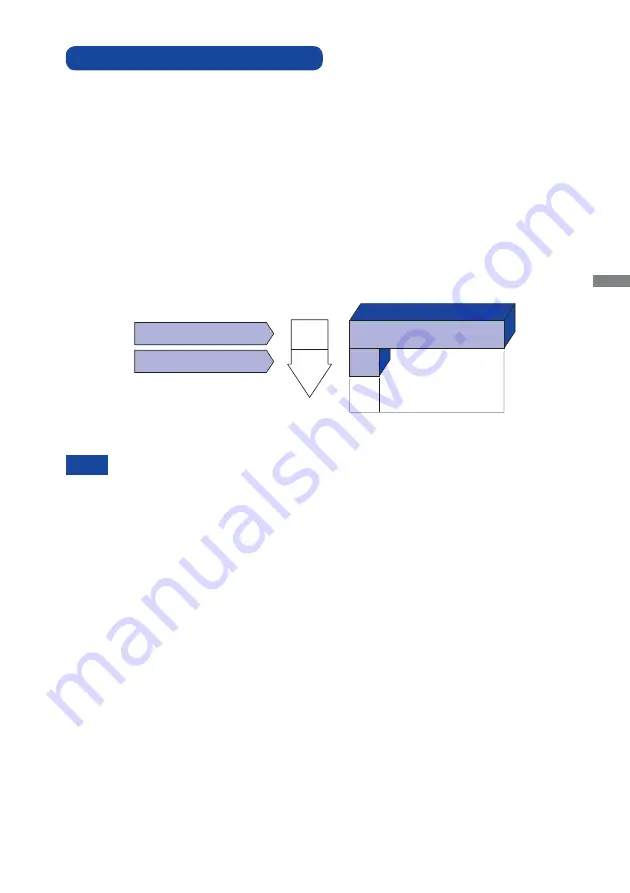
ENGLISH
OPERATING THE MONITOR 19
Even when using the power management mode, the monitor consumes electricity. Turn
off the Power Switch whenever the monitor is not in use, during the night and weekends,
to avoid unnecessary power consumption.
It is possible that the video signal from the computer may be on while the H or V sync
signal is missing. In this instance, the POWER MANAGEMENT feature may not work
properly.
NOTE
POWER MANAGEMENT FEATURE
Power Management Mode
When the H-sync signal / V-sync signal / H and V sync signals from the computer are off, the
monitor enters into Power Management Mode which reduces the power consumption to less than
1.5W. The screen becomes dark. From Power Management Mode, the image reappears in several
seconds when either the keyboard or the mouse are touched again.
The power management feature of this product complies with power saving requirement of VESA
DPMS. When activated, it automatically reduces unnecessary power consumption of the monitor
when your computer is not in use.
To use the feature, the monitor needs to be connected to a VESA DPMS compliant computer.
There is a power management step the monitor takes as described below. The power management
function, including any timer settings is confi gured by the operating system. Check your operating
system manual for information on how this can be confi gured.
0
1.5W
100%
POWER
CONSUMPTION
NORMAL MODE
POWER MANAGEMENT MODE
Содержание PROLITE TF3222MC
Страница 2: ...ENGLISH...





































