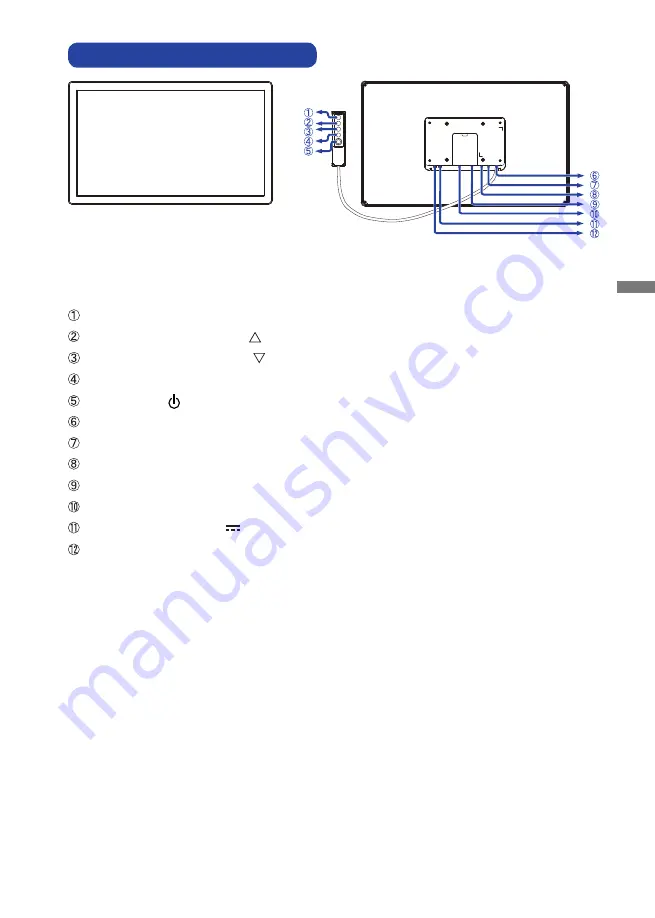
ENGLISH
BEFORE YOU OPERATE THE MONITOR 7
CONTROLS AND CONNECTORS
Menu Button (MENU)
Scroll Up / Brightness Button ( )
Scroll Down / Contrast Button ( )
Select Button (SELECT)
Power Switch ( )
External control pad Connector (RJ45)
USB Connector (USB)
VGA Connector (VGA)
HDMI Connector (HDMI)
DisplayPort Connector (DP)
Connector for AC Adapter(
: Direct current) (DC)
Headphone Connector (AUDIO OUT)
<Front>
<Back>
External control
pad
Содержание ProLite TF1015MC
Страница 2: ...ENGLISH...












































