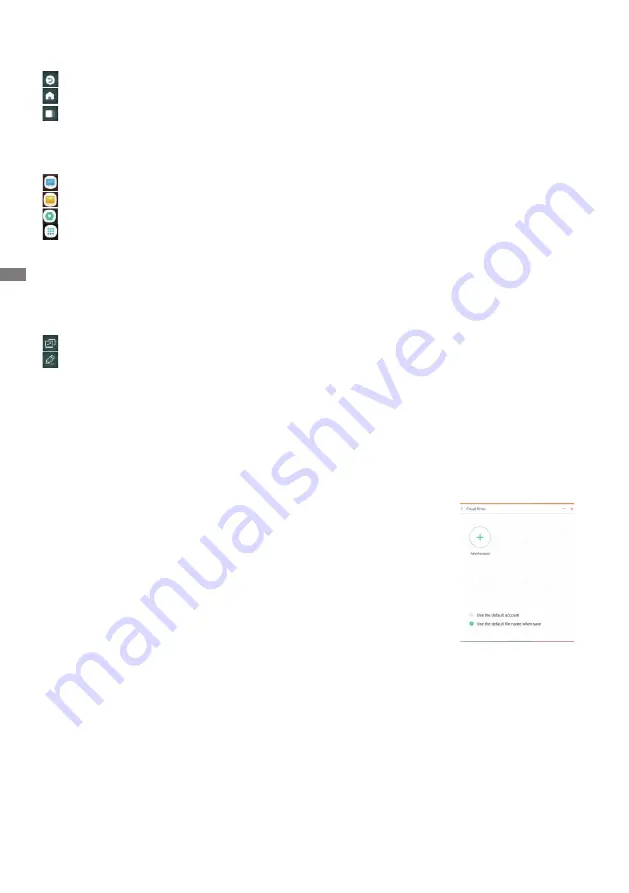
ENGLISH
34 OPERATING THE MONITOR
Navigation toolbar appears
The navigation toolbar can be displayed on either left side or right side of the screen.
: Back
: Home
: Back Stage
Clean all : Remove all in-progress apps
- Application -
You can customize up to 7 apps from "All Apps" to the navigation bar. (Drag and drop the app icon)
: Note
: Finder
: Settings
: All Apps (Switch to PC, Browser, Cloud Drive, ESHARE Pro, Finder, Keeper, Note, Palette,
Settings, Viualizer, WPS Offi ce)
- Tools -
You can customize up to 4 tools from "More" to the navigation bar.
(Click Edit in the "More" window or press and hold the icon. And add/remove to from the navigation
bar by clicking the "+" / "-" displayed on the icon.)
: Touch Menu
: Mark
Pen: Annotate
Brush: Marker
Clean: Clean the annotations, Gesture eraser
Save: Save current annotations in the screen content to picture in the storage.
Share: Share Annotation
Users can scan the QR code with a smartphone and download the annotation image to
a smartphone.
Cloud: Google Drive / One Drive
Save to Cloud Drive
Users can save notes and annotations in Note directly to one of the
cloud drives by clicking on the Cloud Storage icon in the menu. To
change the way fi les are saved to the Cloud Drive, users can select
two options in the cloud storage overview.
Use the default account
When checked, all notes will be saved automatically to the default
Cloud Drive. Users will not be able to select a cloud drive.
Use the default fi le name when save
When checked, all notes will be saved to the selected Cloud Drive
with the default fi le name. Users will not be able to (re)name the fi le.
Close: Exit
Содержание ProLite TE6504MIS
Страница 2: ...ENGLISH...






























