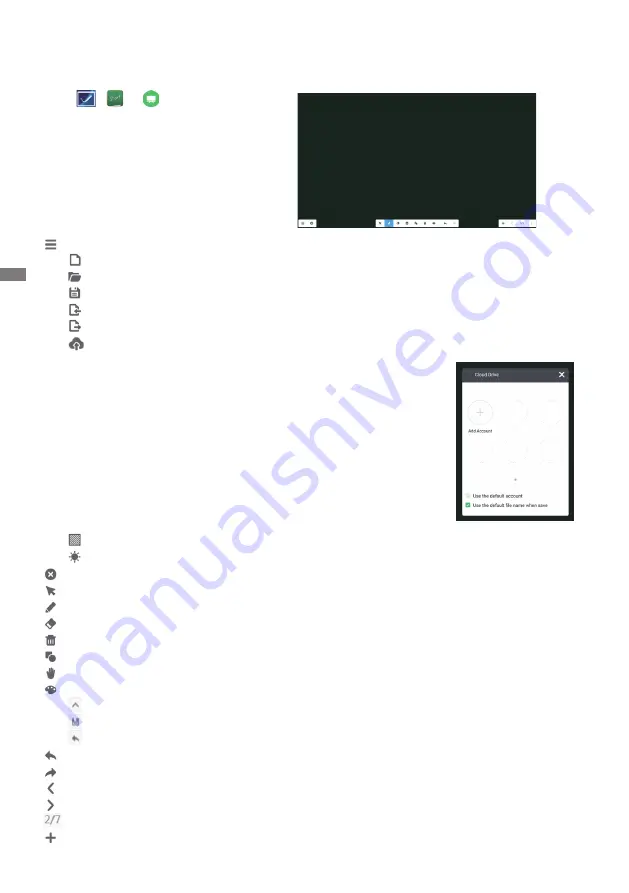
ENGLISH
36 OPERATING THE MONITOR
[Note(Quick Note)]
This is a writing software.
Can write the characters, Lines and pictures like a whiteboard. Also, can insert an image or fi le.
Click
, or with the touch pen.
: Display menu of Note.
: Save the Note writing and open a new Note.
: Open the fi le.
: Save the current document to image format to fi le browser.
: Inport the picture. (IMG/PDF/SVG)
: Export as IMG/PDF/SVG/IWB.
: Cloud Storage (Google Drive / One Drive)
Save to Cloud Drive
Users can save notes and annotations in Note directly to one of
the cloud drives by clicking on the Cloud Storage icon in the
menu. To change the way fi les are saved to the Cloud Drive,
users can select two options in the cloud storage overview.
Use the default account
When checked, all notes will be saved automatically to the default
Cloud Drive. Users will not be able to select a cloud drive.
Use the default fi le name when saving
When checked, all notes will be saved to the selected Cloud Drive
with the default fi le name. Users will not be able to (re)name the fi le.
: Change the color of the background.
: Adjust the brightness.
: Return to main screen.
: Select the object being edit, can move, can zoom.
: Change the width and color of the stroke. (Pen/Handwriting size/Handwriting color)
: Erase the specifi ed object.
: Clear the page.
: Draw the shape.
: Display and edit the drawing on the screen in a small window.
: Call out Drawing board. (Pen/Palette/Color picker/Color disk)
: Exit
: Save
: Redo
: Cancel
: Redo
: To the previous page.
: To the next page.
: Thumbnail display
: Add new page after the last page.
Содержание ProLite TE5503MIS
Страница 2: ...ENGLISH...



























