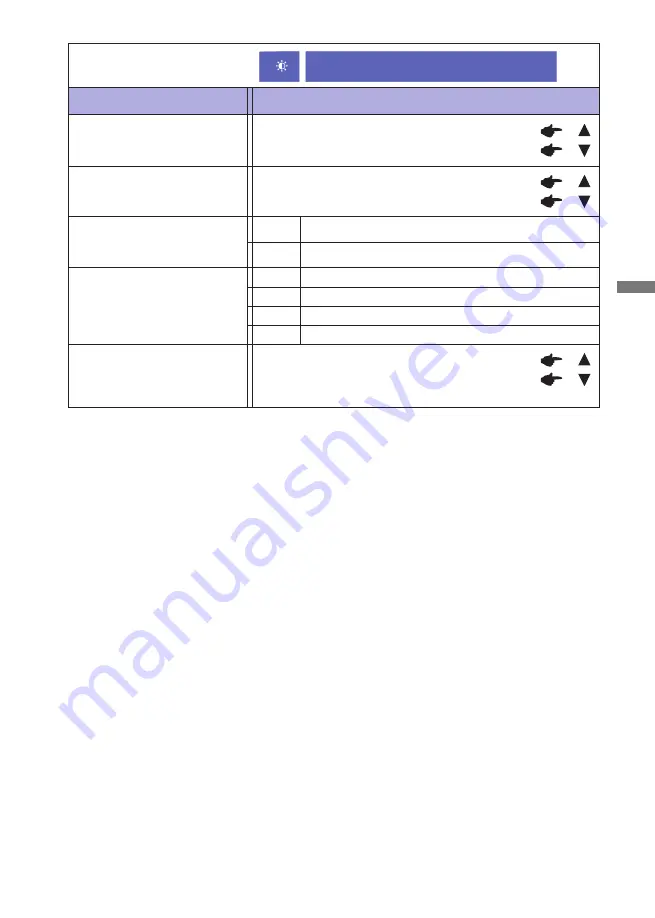
ENGLISH
OPERATING THE MONITOR 11
Too dark
Too bright
Brightness *
1,2,3
Too dull
Too intense
*
1
Adjust the Brightness when you are using the monitor in a dark room and feel the screen is too
bright. Can not select when Adv. Contrast is On.
*
2
Brightness and Adv. Contrast can not enable the same time when ECO Mode is on.
*
3
Contrast, Brightness, Adv. Contrast and ECO Mode adjustments are disabled when i-Style Color
is activated.
*
4
To activate the option, mark it in the setup menu. To deactivate it, remove the marking.
Brightness of back-light is reduced.
Off
Normal
ECO Mode *
3
Adv. Contrast *
2,3,4
Increased Contrast Ratio
On
Off
Typical Contrast Ratio
Adjustment Item
Problem / Option Button to Press
Picture Adjust
Contrast *
3
1
Brightness of back-light is reduced more than 1.
2
Brightness of back-light is reduced more than 2.
3
Overdrive
Off / -2 / -1 / 0 / +1 / +2
It will improve the gray level response time of the
LCD panel.
A higher level results in a faster response time.
Picture Adjust
Содержание ProLite T2735MSC
Страница 2: ......




























