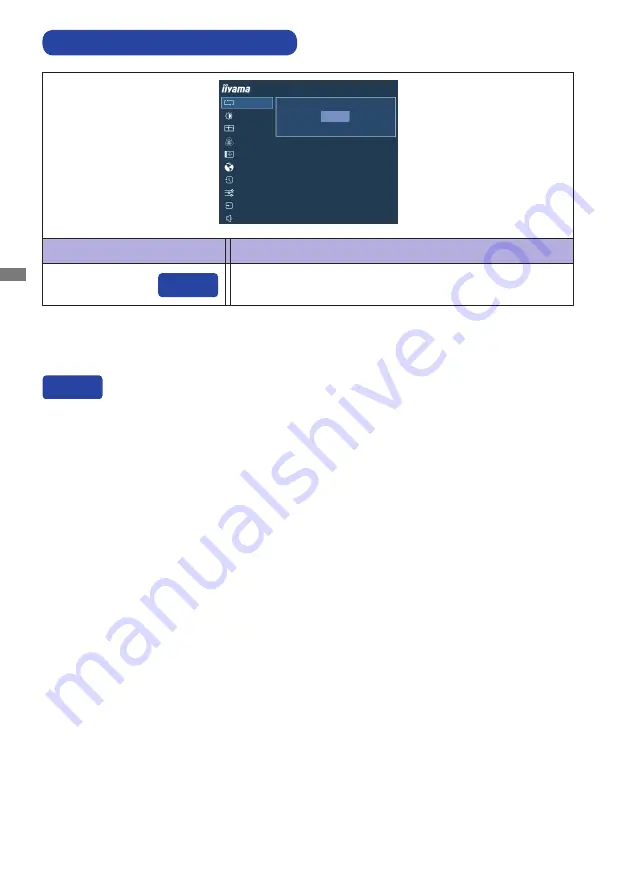
ENGLISH
12 OPERATING THE MONITOR
ADJUSTMENT MENU CONTENTS
Adjustment Item
Problem / Option Button to Press
Auto Adjust
Auto Adjust *
Adjust H. / V. Position, Clock and Phase automatically.
ProLite T2453MTS
AUTO ADJUST
PICTURE ADJUST
GEOMETRY
COLOR SETTINGS
OSD
LANGUAGE
RECALL
MISCELLANEOUS
INPUT SELECT
AUDIO SETTINGS
CLICK ENTER AGAIN TO AUTO ADJUST
AUTO ADJUST
* Only Analog Input.
For best results, use the Auto Adjust in conjunction with the adjustment pattern. See page 22 for
SCREEN ADJUSTMENTS.
You can skip the Menu items and display an adjustment scale directly by using the following button
operations.
Auto Adjust: Pressing and holding of the INPUT/EXIT Button for 3 seconds when the Menu is not
displayed.
Direct
Direct
Содержание ProLite T2453MTS-B1
Страница 2: ......
















































