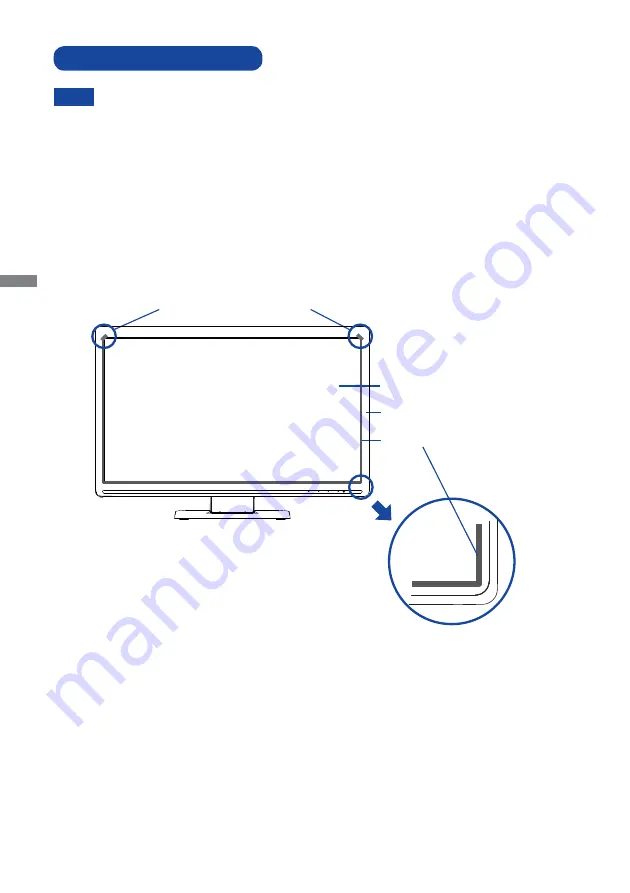
ENGLISH
4 FOR YOUR SAFETY
Never use any solvents, cleaners and sprays etc.., these will damage the reflector.
When the refl ector is damaged, the touch function can be lost. The cabinet or glass
can be cleaned with a mild detergent solvent but make sure it does not adhere to the
refl ector.
Never use a hard materials, hard clothes and tissue paper etc. because will damage the
refl ector. When the refl ector is damaged, the touch function is lost.
Wipe the Stain gently with a soft cloth lightly moistened in water.
Then wipe it gently with a soft dry cloth.
Wipe the Dust gently with a soft dry cloth.
Use an Air Gun or Air Spray if available.
CLEANING OF REFLECTOR
NOTE
Dust:
Stain:
Optical Camera Module(inner)
Glass
Reflector(inner)
Front Cabinet
Содержание ProLite T2252MTS
Страница 2: ......









































