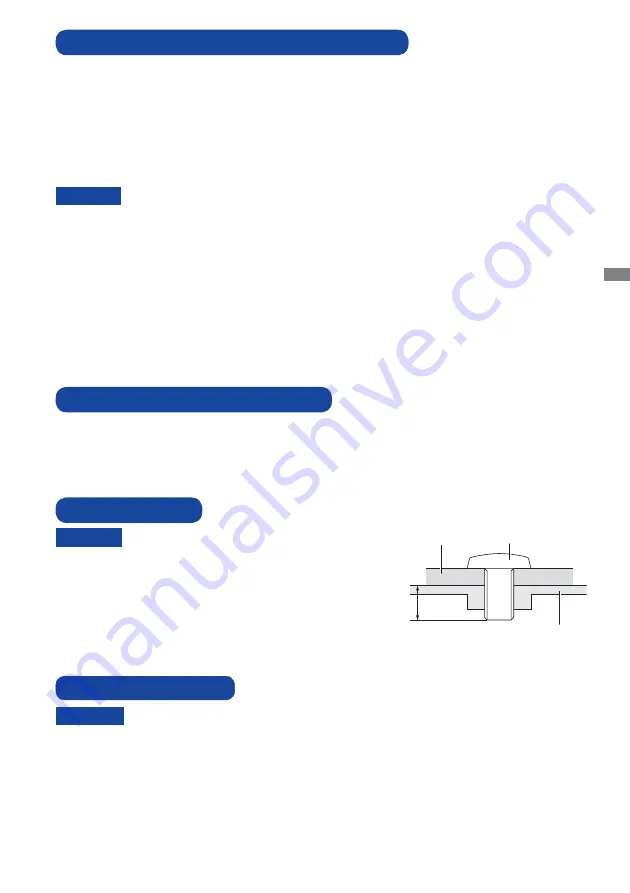
ENGLISH
BEFORE YOU OPERATE THE MONITOR 5
The following accessories are included in your package. Check to see if they are enclosed with
the monitor. If anything is missing or damaged, please contact your local iiyama dealer or regional
iiyama offi ce.
*
1
The rating of the Power Cable enclosed in 120V area is 10A/125V. If you are using
a power supply higher than this rating, then a power cable with a rating of 10A/
250V must be used. However, all guarantees and warranties are void for any
problems or damage caused by a power cable not supplied by iiyama.
*
2
This CD-ROM contains the touch screen driver software.
Install the Touch Panel Driver Disk after connecting the computer to the monitor with
RS-232C Cable or USB Cable. For the details, see Readme fi le in the Touch Panel
Driver Disk.
Basically, if you are using Windows7 or above OS to connect via USB, you can
operate without installing the driver.
Power Cable*
1
VGA(D-sub) Signal Cable
DVI-D Cable
RS-232C Cable
USB Cable
Audio Cable
Screw (M3x6mm)
Touch Panel Driver Disk (CD-ROM)*
2
Safety Guide
Quick Start Guide
CHECKING THE CONTENTS OF THE PACKAGE
CAUTION
W h e n y o u u s e w i t h t h e w a l l m o u n t i n g , i n
consideration of thickness of the mounting stage,
tighten the M4 Screw with washer which “L” length
is 8mm to fasten the monitor. Using the screw
longer than this may cause electric shock or
damage because it may contact with the electrical
parts inside the monitor.
WALL MOUNTING
Screw
Chassis
Mounting Stage
L
WARNING
Permanent damage can occur if Sharp Edged, Pointed or Metal items are used to activate Touch.
This could invalidate any remaining warranty.
We recommend to use a plastic stylus (tip R0.8 or over) or fi nger.
SPECIAL NOTES ON TOUCH PANEL
This product is not designed for the purpose of being used in high temperature
environment.
If the product is placed in an external cabinet, you need to design cooling fans
and vents to keep the temperature low enough to fit in the product temperature
specifi cation.
BUILT-IN EQUIPMENT
WARNING
Содержание ProLite T1931SAW
Страница 2: ...ENGLISH...
























