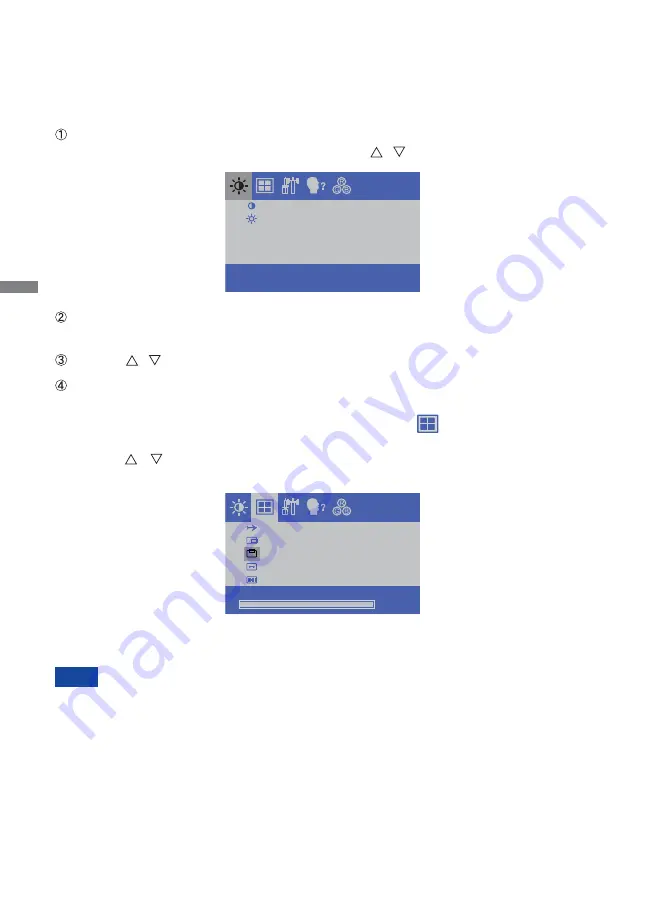
ENGLISH
10 OPERATING THE MONITOR
OPERATING THE MONITOR
To create the best picture, your iiyama LCD monitor has been preset at the factory with the COMPLIANT
TIMING shown on page 22. You are also able to adjust the picture by following the button operation
shown below. For more detailed adjustments, see page 15 for SCREEN ADJUSTMENTS.
Press the MENU Button to start the On Screen Display feature. There are additional
Menu items which can be switched by using the / Buttons.
Select the Menu item which contains the adjustment icon relating to the adjustment
you want to make. Use the SELECT Button to highlight the desired adjustment icon.
Use the / Buttons to make the appropriate adjustment or setting.
Press the MENU Button to leave the menu, and the settings you just made would be
automatically saved.
When button operations are aborted during adjustment, On-Screen Display disappears when the
time set for the OSD TIMEOUT has passed.
MENU button can be used to return previous menu item.
Any changes are automatically saved in the memory when the On Screen Display disappears.
Turning off the power should be avoided while using the Menu.
Adjustments for H/V-POSITION, H-SIZE and FINE are saved for each signal timing. Except for
these adjustments, all other adjustments have only one setting which applies to all signal timings.
NOTE
For example, to correct for vertical position, select Menu item of . Then, select V-POSITION
by using the SELECT Button.
Use the
/
Buttons to change the vertical position settings. The vertical position of the
overall display should be changing accordingly while you are doing this.
Press the MENU Button lastly, it ends, all changes are saved in the memory.
C O N T R A S T
B R I G H T N E S S
1 2 8 0 x 1 0 2 4
F H : 6 3 K H z F V: 5 9 . 9 H z
A U TO A D J U S T
H - P O S I T I O N
V- P O S I T I O N
H - S I Z E
F I N E
100
Содержание ProLite T1634MC
Страница 2: ...ENGLISH...


























