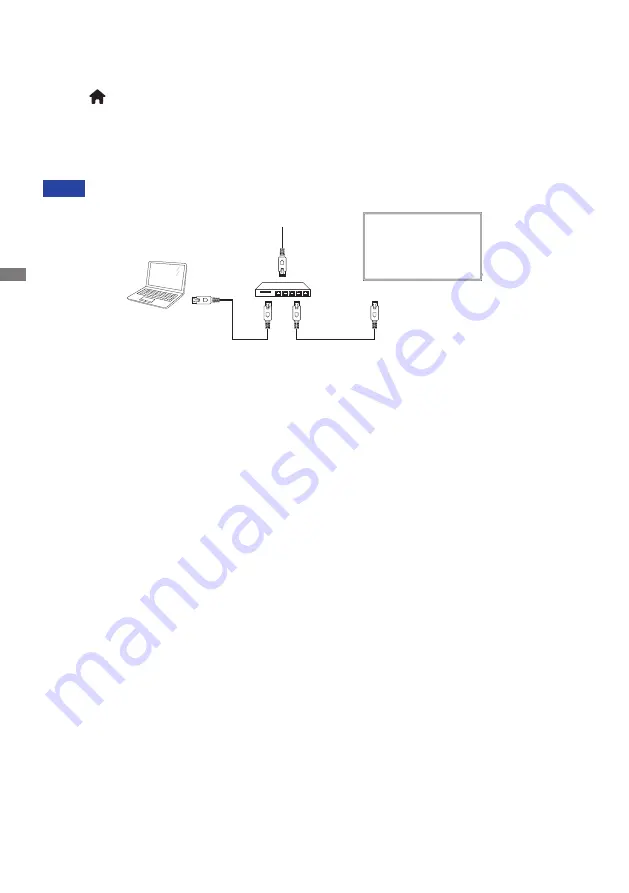
ENGLISH
22 BEFORE YOU OPERATE THE MONITOR
PC
[RJ-45]
[RJ-45]
ROUTER
INTERNET
Monitor
[ To setup the network ]
1. Switch on the router and switch on its DHCP setting.
2. Connect the router to this monitor with an Ethernet cable.
3. Press
HOME button on the remote control, then select Setup.
4. Select "Connect to network", then press OK button.
5. Follow the on-screen instructions to install the network.
6. Wait for this monitor to find the network connection.
7. If you are prompted, agree to the “End User Licence Agreement”.
Connecting with a shielded CAT-5 Ethernet cable to comply with the EMC directive.
NOTE






























