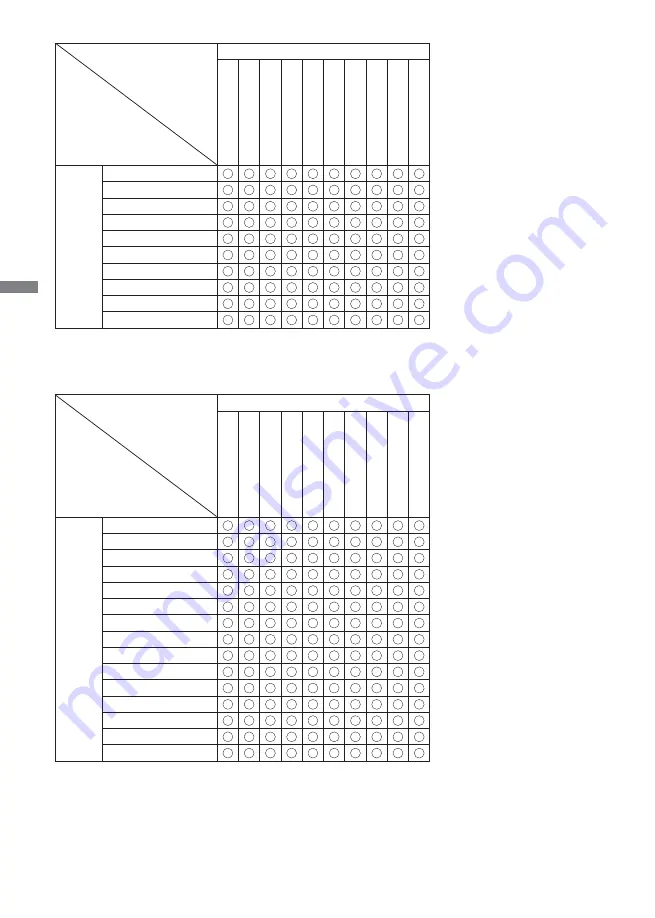
ENGLISH
46 APPENDIX
Main
Sub
HDMI
576i(50Hz)
480i(60Hz)
480p(60Hz)
576p(60Hz)
720p(50Hz)
720p(60Hz)
1080i(50Hz)
1080i(60Hz)
1080p(50Hz)
1080p(50Hz)
YPbPr
576i(50Hz)
480i(60Hz)
480p(60Hz)
576p(60Hz)
720p(50Hz)
720p(60Hz)
1080i(50Hz)
1080i(60Hz)
1080p(50Hz)
1080p(60Hz)
Main
Sub
YPbPr
576i(50Hz)
480i(60Hz)
480p(60Hz)
576p(60Hz)
720p(50Hz)
720p(60Hz)
1080i(50Hz)
1080i(60Hz)
1080p(50Hz)
1080p(60Hz)
DVI
640x480 @60Hz
640x480 @72Hz
640x480 @75Hz
720x400 @70Hz
800x600 @60Hz
800x600 @75Hz
1024x768 @60Hz
1024x768 @75Hz
1280x768 @60Hz
1280x960 @60Hz
1280x1024 @60Hz
1360x768 @60Hz
1366x768 @60Hz
1600x1200 @60Hz
1920x1080 @60Hz
M107D21
Содержание ProLite LH5563S
Страница 2: ...ENGLISH ...

































