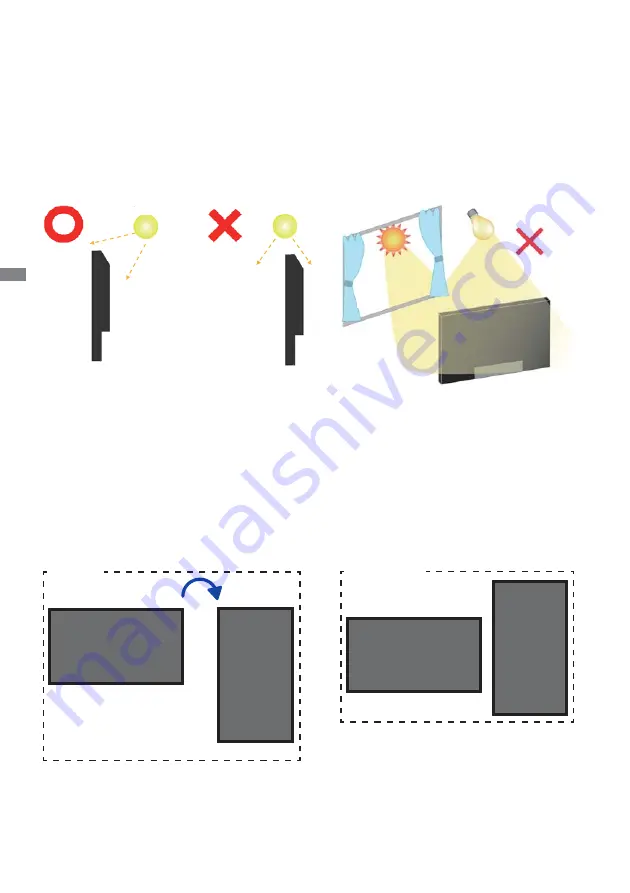
ENGLISH
10 BEFORE YOU OPERATE THE MONITOR
[INSTALLATION NOTE]
*Available for ProLite TH4264MIS only.
The touch kit of this monitor is an optical device that utilizes infrared light source and sensitive
sensors for touch detection.
Notice the incident light that contains large quantities of infrared light may affect touch screen
operation and performance.
Please install it with care as follows to ensure reliable touch performance.
Intense light / Specular light / Focus spotlight / Wide spread light / Direct sunlight / Indirect sunlight
from the window and/or the glass door. / Not install the touch monitor right under the light source.
Direct
Sunlight
Windows
Light
source
Light source
Light source
Front
Front
Side
Side
[ROTATING THE DISPLAY]
A
A
Not Available
A
A
Landscape
Portrait
Available
It is designed to be compatible in both landscape and portrait modes, however, it is optimized for
landscape mode.














































