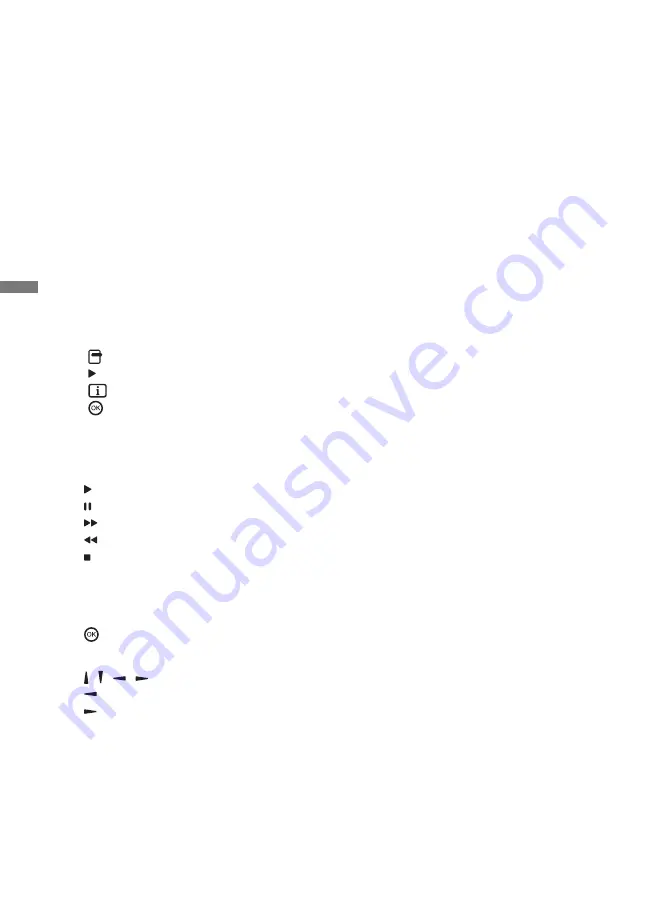
ENGLISH
42 OPERATING THE DISPLAY
[PDF Player]
Compose
1. Select "Compose" on the page. First you select one playlist to play between FILE1 and
FILE7.
2. Select the fi le and select edit or delete.
3. Save the edited fi le.
-pdfs in /signage/pdf/
Slide bar
•
Source:
Select storage (USB/SD card)
•
Playlist:
Show playlist (Internal)
•
Select all:
Select all storage fi les.
•
Delete all:
Delete playlist fi les.
•
Add/Remove:
Update playlist from source.
•
Sort:
Sort playlist.
•
Save/Abort:
Save or abort playlist.
•
Back:
Return.
Remote control
•
Option key:
Display slidebar
•
Play key:
Play media fi le
•
Info key:
Show media info
•
OK key:
Select / deselect fi le
Play
Select "Play" on the page. First you select one playlist to play between FILE1 and FILE7.
Media Hotkey
•
Play:
To play the PDF fi le.
•
Pause:
To pause the PDF fi le.
•
Fast forward:
Go to the next page, if the page is end of the fi le, it will go to next fi le.
•
Rewind:
Back to previous page, if the page is fi rst of the fi le, it will back to previous fi le.
•
Stop:
Return to fi rst page of fi le.
Color Hotkey
•
Blue key:
Zoom in (+10%)
•
Yellow key:
Zoom out (-10%)
•
OK key:
Restore zoom
Arrow key
• / / / : Adjust page (When the page has zoomed in/out)
• : Previous page (When the page has not zoomed in/out)
• : Next page (When tha page has not zoomed in/out)
Settings
Select "Settings" on the page.
•
Repeat mode:
Play mode.
Repeat once: The same fi le plays repeatedly.
Repeat all: All fi les in the same folder play repeatedly.
•
Eff ect Duration:
PDF eff ect duration. 5s/10s/15s/20s




























