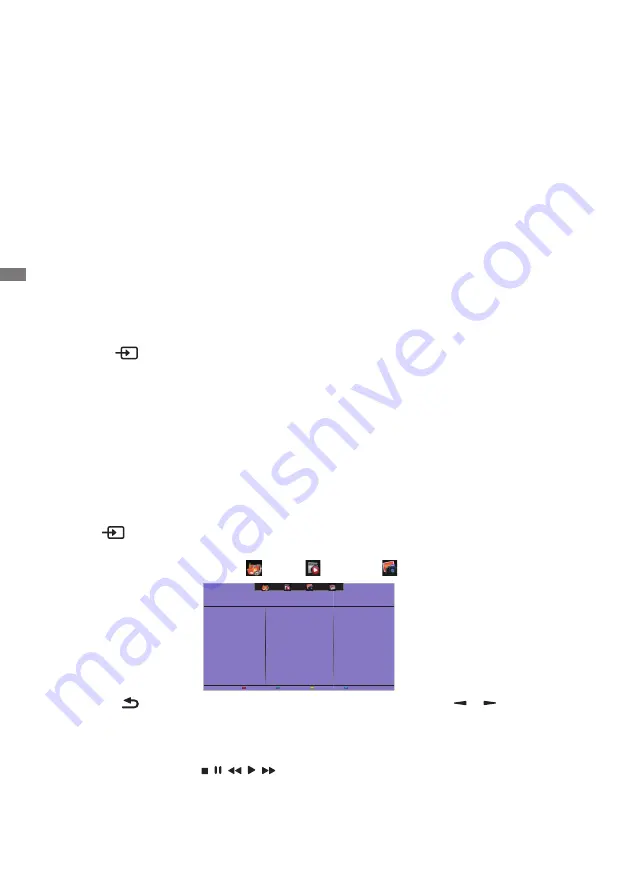
ENGLISH
28 OPERATING THE DISPLAY
[Play Multimedia Files]
You can play videos, photos, and music on your display from:
· Your computer connected through your network.
· A USB device connected to this display.
Play files from computer
To play files from computer, you will need:
· A wired network, connected with a Universal Plug and Play (uPnP) router.
· Optional: A LAN cable that connects your display to your network.
· A media server running on your computer.
· Appropriate settings on your computer firewall to allow you to run the media server.
Set up media sharing
1. Install a media server on your computer to share media files. These are some media servers:
• For PC: Windows Media Player 11 (or higher) or TVersity
•
For
Mac:
Twonky
2. Switch on media sharing on your computer using the media server. For more information on
how to set up the media server, refer to the website of the media server.
Play files
1.
Press SOURCE button.
2. Select [network], then press OK button.
3. Select a file from the content browser, then press OK button to start playing.
4. Press the Play buttons on the remote control to control playing.
* • Select the top bar to filter our files by type.
• Select [Sort] to arrange the files by album name, artist, or other fields.
Play multimedia files from USB device
This display can play music, movie, or photo files from your USB device.
1. Connect your USB device to the USB port on this display.
2. Press
SOURCE button, select USB, then press OK button.
3. The connected USB device is detected automatically for all its playable files which will be
automatically sorted into 3 types: Music, Movie and Photo.
4. Press the
BACK button to go up to the top layer in the screen. Press or button to
select the file type. Press OK button to enter its play list.
5. Select the file you want. Press OK button to start playing.
6. Follow the on-screen instruction to control the play option.
7. Press the PLAY buttons (
, , , ,
) to control playing.
Содержание PROLITE LE3240S
Страница 2: ...ENGLISH ...















































