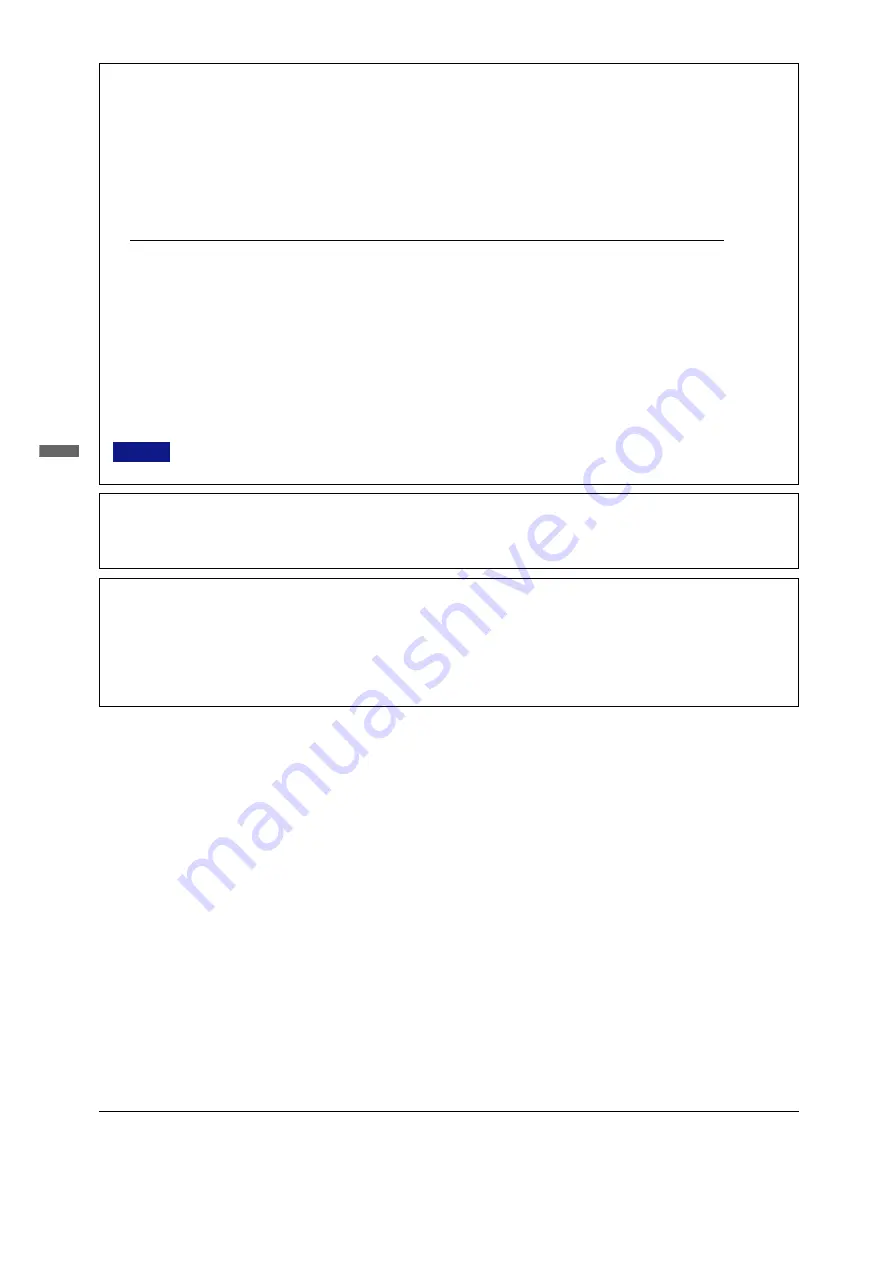
ENGLISH
n
We reserve the right to change specifications without notice.
n
All trademarks used in this user manual are the property of their respective owners.
n
As an E
NERGY
S
TAR
®
Partner, iiyama has determined that this product meets the E
NERGY
S
TAR
®
guidelines for energy efficiency.
FOR YOUR SAFETY .............................................................. 1
SAFETY PRECAUTIONS ................................................. 1
SPECIAL NOTES ON LCD MONITORS ............................. 2
CUSTOMER SERVICE ...................................................... 2
CLEANING ....................................................................... 2
BEFORE YOU OPERATE THE MONITOR ................................ 3
FEATURES ....................................................................... 3
CHECKING THE CONTENTS OF THE PACKAGE ............. 3
OPTIONAL PARTS ........................................................... 3
TO AID STABILITY ........................................................... 3
CONTROLS AND CONNECTORS .................................... 4
SPEAKER INSTALLATION ............................................... 6
PROCEDURE AND CONDITIONS
FOR MONITOR INSTALLATION ............................ 6
CONNECTING YOUR MONITOR ...................................... 7
COMPUTER SETTING ....................................................... 7
TABLE OF CONTENTS
OPERATING THE MONITOR ................................................... 8
ADJUSTMENT MENU CONTENTS .................................... 9
SCREEN ADJUSTMENTS ............................................... 12
POWER MANAGEMENT FEATURE ................................ 13
TROUBLE SHOOTING .......................................................... 14
APPENDIX A ......................................................................... 15
SPECIFICATIONS ........................................................... 15
DIMENSIONS .................................................................. 15
COMPLIANT TIMING ....................................................... 16
CONNECTOR PIN ASSIGNMENT .................................... 16
APPENDIX B ......................................................................... 17
REMOTE CONTROL ....................................................... 17
BASIC OPERATION ........................................................ 19
SELECTION OF TV CHANNEL ....................................... 20
ADJUSTMENT MENU CONTENTS .................................. 21
TELETEXT FUNCTION .................................................... 25
SPECIFICATIONS ........................................................... 25
FCC DECLARATION OF CONFORMITY
Model Number:
PLL403W / PLL323W
Trade Name:
iiyama
Responsible party:
IIYAMA North America, Inc.
Address:
65 West Street Road, Suite 101B, Warminster, PA18974 U.S.A.
Telephone number:
215-682-9050
This device complies with Part 15 of the FCC Rules. Operation is subject to the following two conditions: (1) This device may not cause harmful interference,
and (2) this device must accept any interference received, including interference that may cause undesired operation.
This device has been tested and found to comply with the limits for Class B Personal Computers and peripherals, pursuant to Part 15 of the FCC Rules.
These limits are designed to provide reasonable protection against harmful interference when the device is operated in a residential environment. This device
generates, uses and can radiate radio frequency energy, and if not installed and used in accordance with the instructions, may cause harmful interference
to radio communications. However, there is no guarantee that interference will not occur in a particular installation. If you determine the device does cause
harmful interference to radio or television reception (this may be determined by monitoring the interference while turning the device off and on), you are
encouraged to try to correct the interference by one of the following measures:
n
Reorient or relocate the receiving antenna.
n
Increase the separation between the device and receiver.
n
Connect the device into an outlet on a circuit different from that to which the receiver is connected.
n
Consult the dealer or an experienced radio or TV technician for help.
To meet the FCC requirements, you should use a signal cable with ferrite core at both ends.
CAUTION
Changes or modifications not expressly approved by iiyama could void the users authority to operate the device under FCC compliance
regulations.
CE MARKING DECLARATION OF CONFORMITY
This LCD monitor complies with the requirements of the EC Directive 89/336/EEC “EMC Directive” and 73/23/EEC “Low Voltage Directive” as amended by
Directive 93/68/EEC.
The electro-magnetic susceptibility has been chosen at a level that gives correct operation in residential areas, business and light industrial premises and
small-scale enterprises, inside as well as outside of the buildings. All places of operation are characterised by their connection to the public low voltage power
supply system.
This digital apparatus does not exceed the Class B limits for radio noise emissions from digital apparatus as set out in the radio interference regulation of
the Canadian department of communications.
CANADIAN DEPARTMENT OF COMMUNICATIONS COMPLIANCE STATEMENT
All manuals and user guides at all-guides.com



































