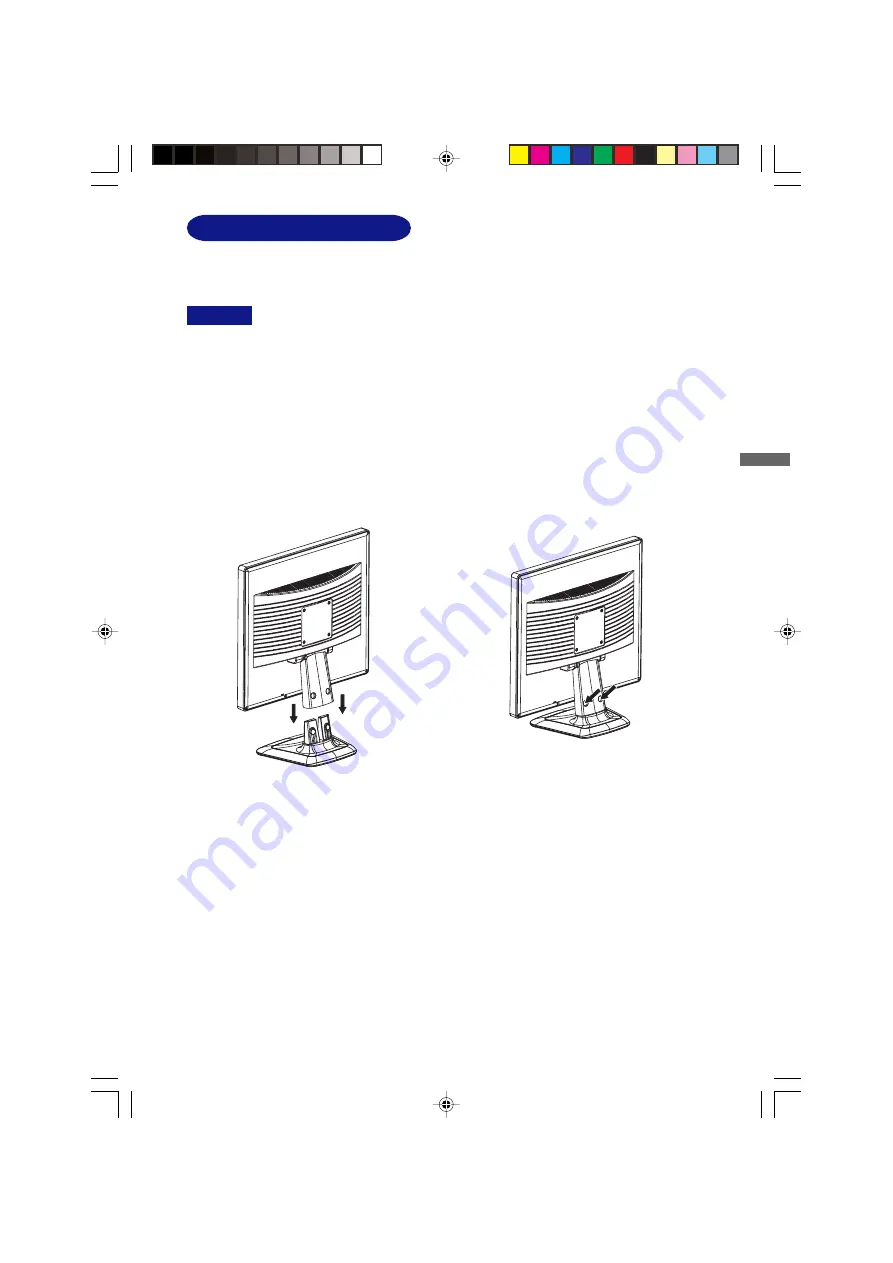
ENGLISH
BEFORE YOU OPERATE THE MONITOR 5
INSTALLATION OF STAND
Install the stand on a stable surface. The monitor may cause injury or damage if it
falls or is dropped.
CAUTION
The monitor is designed to be used with the stand installed. Be sure to install the stand before
operating the monitor.
Do not give a strong impact to the monitor. It may cause damage.
Unplug the monitor before installation to avoid electric shock or damage.
<Install>
<Remove>
Hold the monitor and push the post
down into the stand.
Push the hooks in the direction of the arrows
and pull the stand away from the post.
PLE437S-e.p65
2005/06/13, 18:15
11


























