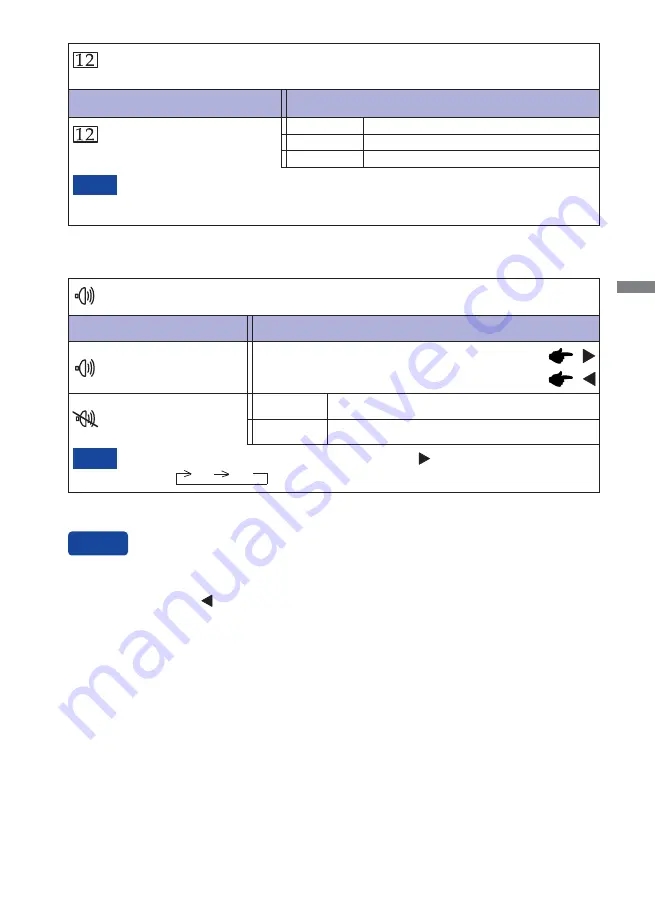
ENGLISH
OPERATING THE MONITOR 17
Adjustment Item
Problem / Option Button to Press
Audio*
Volume
Too soft
Too loud
Mute
Return the sound volume to the previous level.
Turn off the sound temporarily.
Off
On
Mute On and Off are switched as follows by pressing the Button successively.
On Off
NOTE
Input Select
When only one of the three signal inputs is connected to the signal source, the one
connected is automatically selected. Input Select function is not available if there is no
signal input from the selected connector or during the power management mode.
NOTE
Select the Analog input.
Select the Digital (DVI) input.
D-sub
DVI
Adjustment Item
Problem / Option Button to Press
Input Select
You can skip the Menu items and display an adjustment scale directly by using the following button
operations.
ECO Mode : Press the
Button when the Menu is not displayed.
On : Brightness of back light is reduced.
Off : Normal
i-Style Color : Press the EXIT Button when the Menu is not displayed.
Standard : For general windows environment and monitor default setting.
Game : For PC game environment.
Cinema : For movie and video environment.
Scenery : For displaying outdoor scenery images.
Text : For text editing and viewing in a word processing environment.
Direct
*
Suitable for HDMI input only.
Select the Digital (HDMI) input.
HDMI
Содержание ProLite E2472HDD
Страница 2: ...ENGLISH ...
Страница 5: ...ENGLISH ...
























