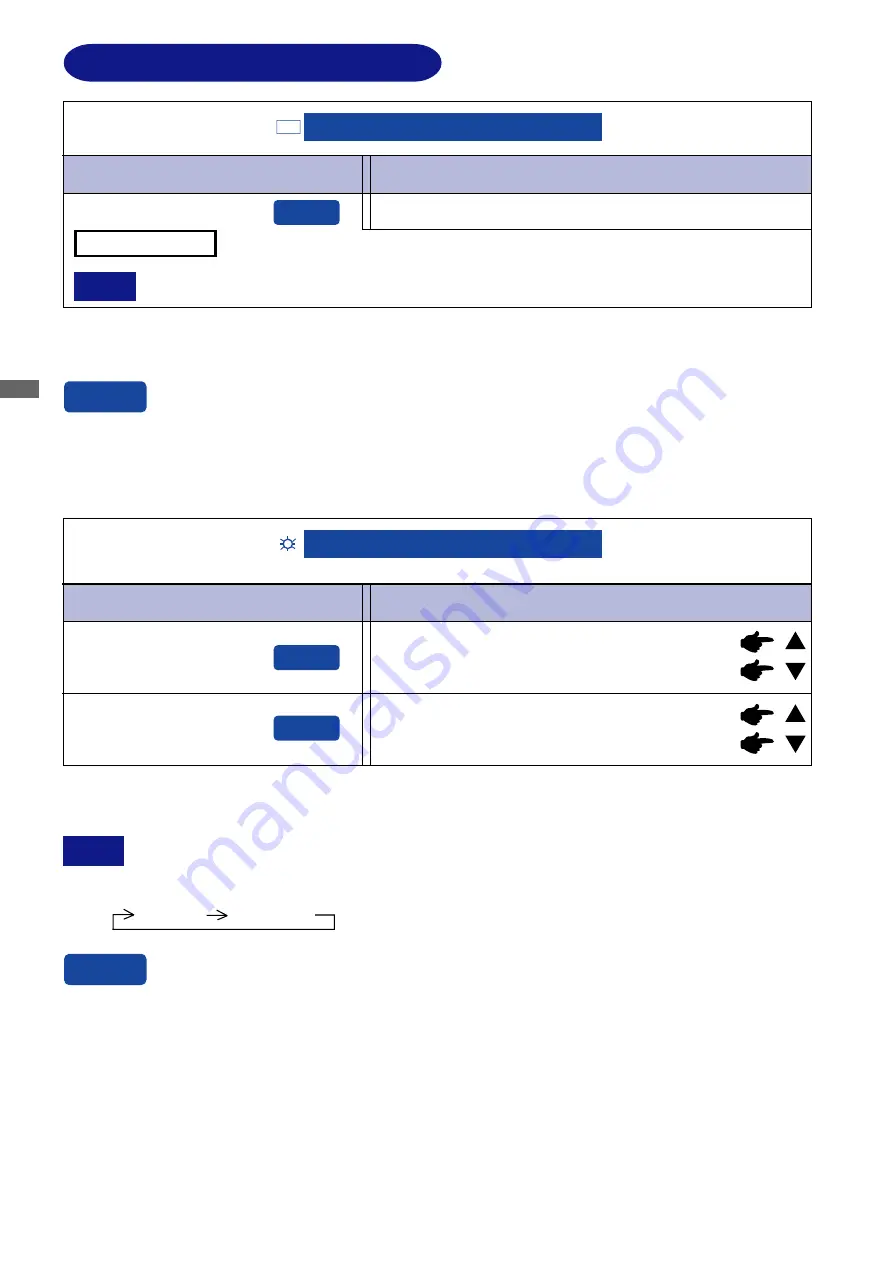
ENGLISH
10 OPERATING THE MONITOR
ADJUSTMENT MENU CONTENTS
Adjustment Item
Problem / Option Button to Press
Auto Adjust
Auto Adjust
AUTO
SET
Auto Adjust *
You can skip the Menu items and display an adjustment scale directly by using the following
button operations.
z
Auto Adjust: Press the Auto Button when the Menu is not displayed.
Direct
Direct
Adjust H. / V. Position, H.Size and Fine Tune automatically.
*
For best results, use the Auto Adjust in conjunction with the adjustment pattern. See page 13 for
SCREEN ADJUSTMENTS.
NOTE
The screen becomes dark for approximately five seconds during the adjustment.
Adjustment Item
Problem / Option Button to Press
Contrast/
Brightness
Contrast/Brightness
Direct
Too dark
Too bright
Brightness
*
Contrast
Too dull
Too intense
Direct
*
Adjust the Brightness when you are using the monitor in a dark room and feel the screen is too
bright.
You can skip the Menu items and display an adjustment scale directly by using the following
button operations.
z
Contrast:
Press the Contrast Button when the Menu is not displayed.
z
Brightness:
Press the Brightness Button when the Menu is not displayed.
Direct
Contrast and Brightness are switched as follows by pressing the Select Button successively.
Contrast Brightness
NOTE
Only Analog Input












































