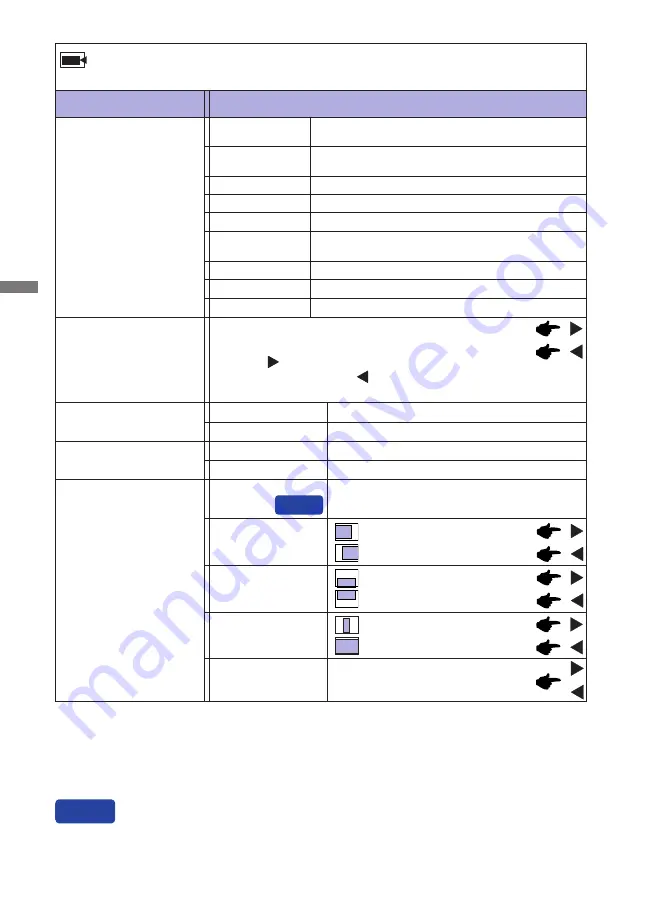
ENGLISH
18 OPERATING THE MONITOR
i-Style Color *
1
Standard
For general windows environment and monitor
default setting.
Off
Return to a state set by color adjustment except
i-Style Color.
Adjustment Item
Problem / Option Button to Press
Image Adjust
*
1
i-Style Color adjustment is disabled when Blue Light Reducer is activated.
*
2
Only HDMI input.
*
3
For best results, use the Auto Adjust in conjunction with the adjustment pattern.
See page 22 for SCREEN ADJUSTMENTS.
*
4
Only Analog input.
Sharpness
1 2 3 4 5
You can change the picture quality from 1 to 5 (sharp to soft).
Press the Button to change the picture quality in
numerical order. Press the Button to change the picture
quality in reverse numerical order.
Video Mode Adjust
Expansion display
Full Screen
Aspect Ratio
Expansion display of Aspect
Text
For text editing and viewing in a word processing
environment.
Sport Game
For Sports game environment.
FPS Game
For FPS game environment.
Strategy Game
For Strategy game environment.
User Mode 1
User Mode 3
User Mode 2
Applies customized monitor settings.
Applies customized monitor settings.
Applies customized monitor settings.
HDMI RGB Range *
2
Full Range
Limited Range
For full-range color scale signal
For limited color scale signal
Phase
Clock
Too left
Too right
Too low
Too high
H. Position
V. Position
Too narrow
Too wide
To correct fl ickering text or lines
Auto Adjust *
3
Direct
Adjust H. / V. Position, Clock and Phase
automatically.
You can skip the Menu items and directly display an option setting screen by using the
following button operations.
Direct
Auto Adjust : Pressing and holding of the INPUT Button for 2-3 seconds when the Menu is not displayed.
Geometry *
4
Содержание ProLite B2591HSU
Страница 2: ...ENGLISH ...














































