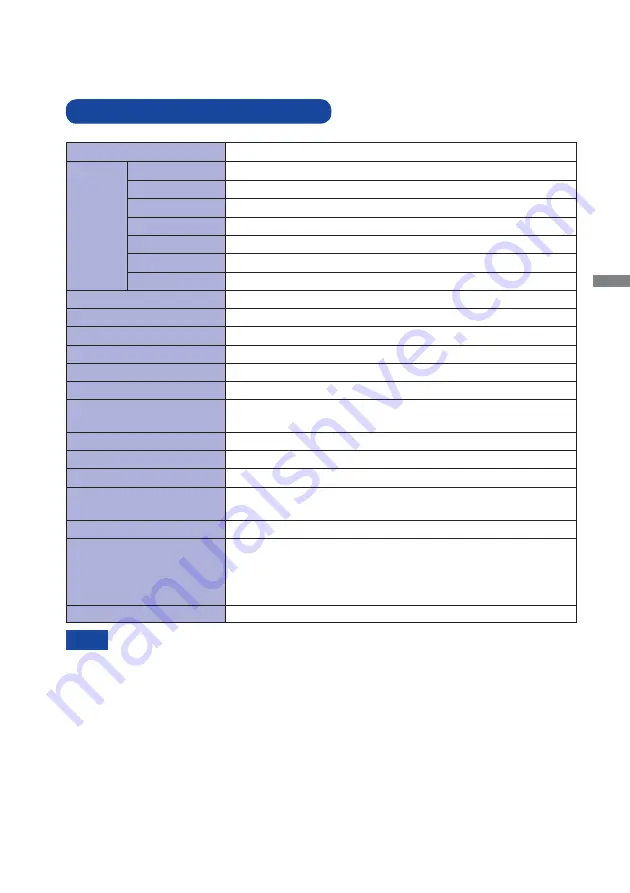
ENGLISH
APPENDIX 27
APPENDIX
Design and speci
fi
cations are subject to change without prior notice.
SPECIFICATIONS : ProLite B2282HD
LCD
Panel
Panel Technology TN
0.248mm H × 0.248mm V
Response time
Pixel pitch
5ms (Typical)
Display Colours
Approx. 16.7M
Sync Frequency
Horizontal: 30.0-80.0kHz, Vertical: 55-75Hz
Maximum Resolution
1920 × 1080, 2.1 MegaPixels
Input Connector
VGA(D-sub) mini 15 pin, DVI-D 24 pin
Input Sync Signal
Separate sync: TTL, Positive or Negative
Plug & Play
VESA DDC2B
TM
21W typical, Power management mode: 0.5W maximum
Power Consumption
Dimensions / Net Weight
505.5 × 371.5 - 501.5 × 230.0mm / 19.9 × 14.6 - 19.7 × 9.1" (W×H*×D)
4.7kg / 10.36lbs
Upward: 22 degrees Downward: 5 degrees, Left/Right: 45 degrees each
Viewable angle
Right / Left : 85 degrees each, Up / Down : 80 degrees each (Typical)
Maximum Screen Size
476.6mm W × 268.1mm H / 18.8" W × 10.6" H
Power Source
Environmental
Considerations
Approvals
CE, TÜV-GS, VCCI-B, CU, ENERGY STAR
®
Tilt Angle
Brightness
Contrast ratio
250cd/m
2
(Typical)
1000 : 1 (Typical), Adv. Contrast Function Available
Analog: 0.7Vp-p (Standard), 75
Positive
Digital: DVI (Digital Visual Interface Standard Rev.1.0) compliance
Input Video Signal
5 to 35°C / 41 to 95°F
10 to 80% (No condensation)
-20 to 60°C / -4 to 140°F
5 to 85% (No condensation)
Temperature
Humidity
Temperature
Humidity
Size Category
22"
Diagonal: 21.5" (54.7cm)
Size
100-240VAC, 50/60Hz, 1.0A
Operating:
Storage:
NOTE
*
The height of the top of the monitor except the stand height.
Содержание ProLite B2282HD
Страница 2: ...ENGLISH ...



































