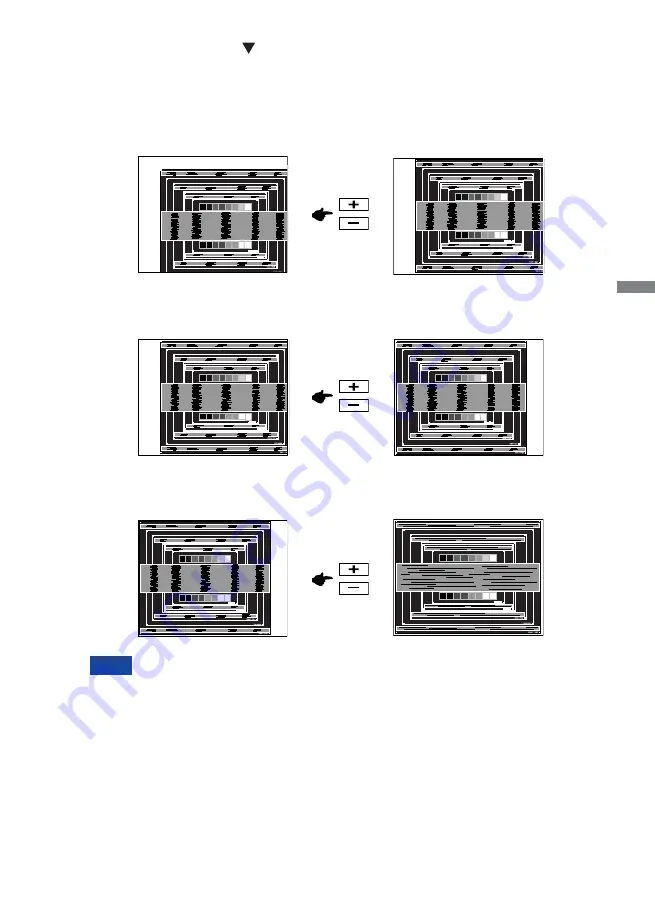
ENGLISH
OPERATING THE MONITOR 21
F
1) Adjust the H.Position so that the left side of the picture frame will move to the left edge of
the display area.
When the left side of the picture frame moves apart from the left edge of the display
area during the Clock adjustment, adjust steps 1) and 2).
Another way to make the Clock adjustment is to correct the vertical wavy lines in the
zebra pattern.
The picture may fl icker during the Clock, H.Position and V.Position adjustment.
In case the picture frame is bigger or smaller than the data display area after the
Clock adjustment, repeat steps from
C
.
2) Stretch the right side of the picture frame to the right edge of the display area by
adjusting the Clock.
C
Pressing and holding of the
Button for about 2 seconds. (Auto Image Adjust)
D
Adjust the image manually by following procedure below when the screen has a fl icker or
blur, or the picture does not fi t in the display area after performing the Auto Image Adjust.
E
Adjust the V.Position so that the top and bottom of the picture frame will fi t to the display
area.
NOTE
Содержание ProLite B2274HDS
Страница 2: ...ENGLISH ...









































