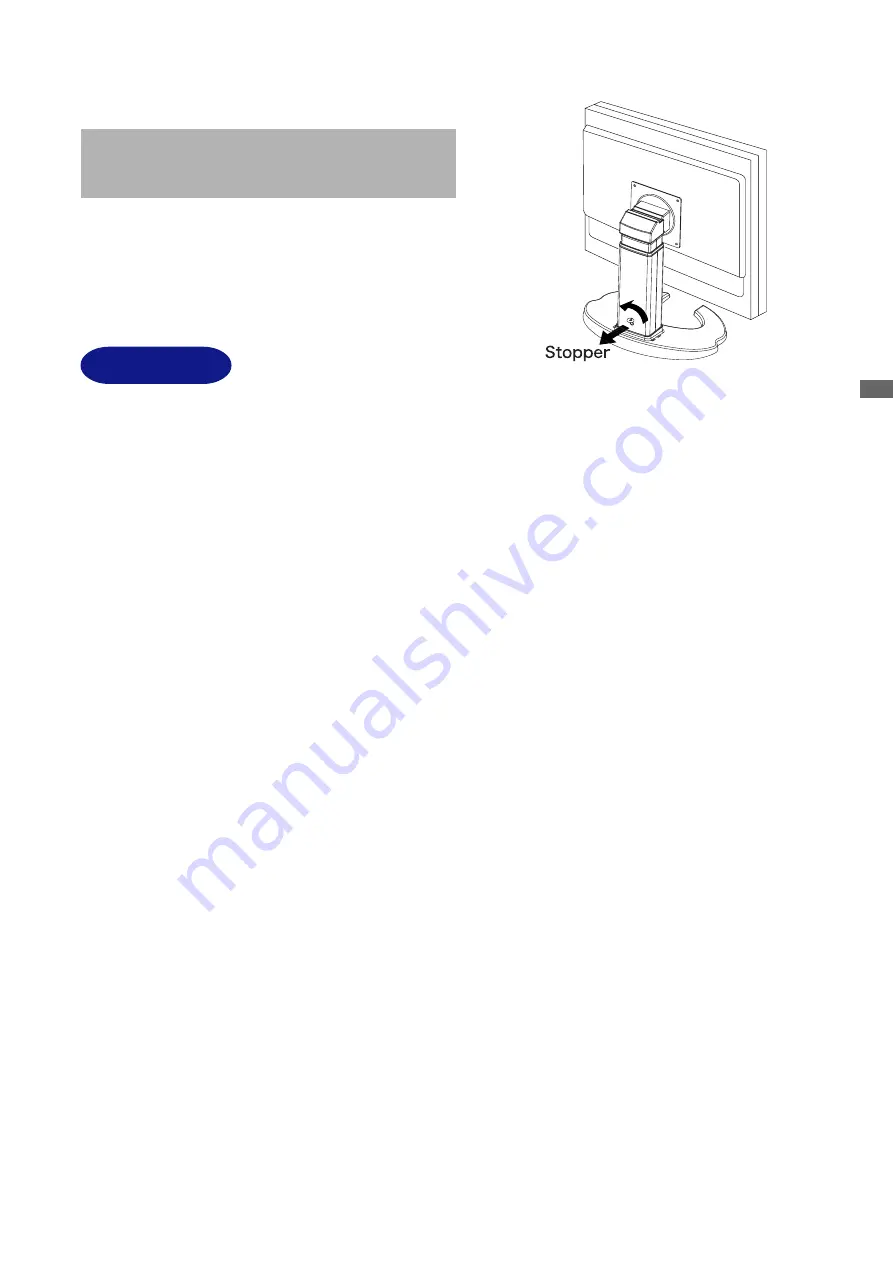
ENGLISH
BEFORE YOU OPERATE THE MONITOR
FEATURES
48cm (19") TFT Color LCD Monitor
Supports Resolutions up to 1280 × 1024 : ProLite E1902S / B1902S
Supports Resolutions up to 1440 × 900 : ProLite E1902WS / E1902WSV
High Contrast 1000:1 / High Brightness 300cd/m
2
/ Quick Response Time 2ms
(Gray to Gray): ProLite E1902S / B1902S
High Contrast 1000:1 / High Brightness 400cd/m
2
/ Quick Response Time 2ms
(Gray to Gray) : ProLite E1902WS / E1902WSV
Multi-Color Control
Supports sRGB International Standard
Gamma Control
Clear Display for Moving Pictures & Photographs
Digital Character Smoothing
Automatic Set-up
Stereo Speakers
2 × 1W Stereo Speakers & Headphone Connector
Economy Mode
Reduced Power Consumption
Plug & Play VESA DDC2B Compliant
Windows
®
95/98/2000/Me/XP/Vista Compliant
DDC/CI Compliant
Power Management (E
NERGY
S
TAR
®
and VESA DPMS Compliant)
Ergonomic Design
ProLite E1902S / B1902S : TCO ’03 and TÜV-Ergonomics Approved
ProLite E1902WS / E1902WSV : TCO ’06 and TÜV-Ergonomics Approved
Digital Input (DVI-D, HDCP Compliant) for Clear Display
90° Panel Rotation Design : ProLite B1902S
VESA Mounting Standard (100mm×100mm) Compliant
BEFORE YOU OPERATE THE MONITOR 4
Please stand the monitor and then remove the
stopper on the back of the stand slowly.
[Stopper] : ProLite B1902S










































