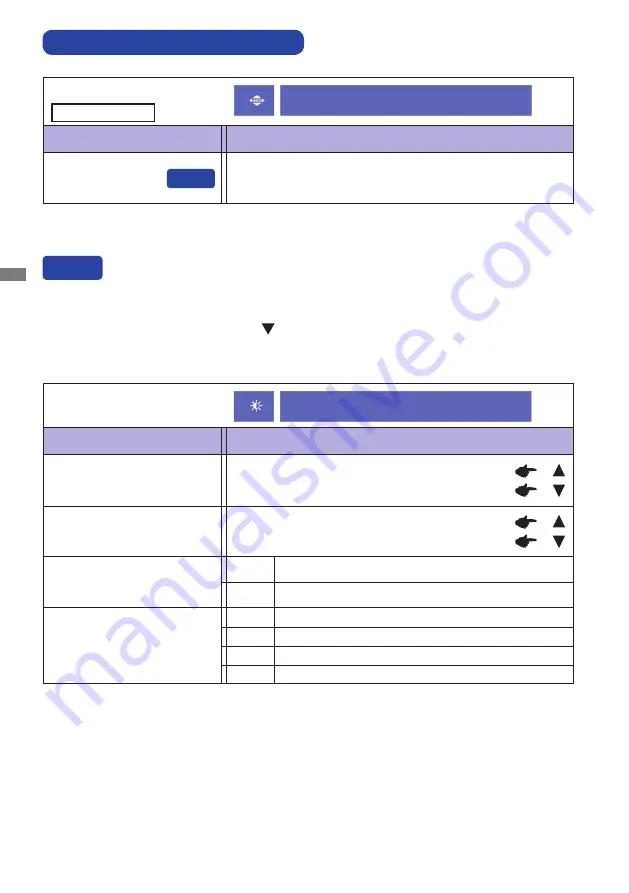
ENGLISH
16 OPERATING THE MONITOR
ADJUSTMENT MENU CONTENTS
Adjustment Item
Problem / Option Button to Press
Auto Image Adjust
Auto Image Adjust *
Adjust H. / V. Position, Clock and Phase automatically.
* For best results, use the Auto Image Adjust in conjunction with the adjustment pattern. See page
22 for SCREEN ADJUSTMENTS.
Only Analog Input
You can skip the Menu items and directly perform adjustment by using the following button
operations.
Auto Image Adjust: Keep pressing the Button for about 2 seconds when the Menu is not
displayed.
Direct
Direct
Auto Image Adjust
Too dark
Too bright
Brightness *
1,2,3
Too dull
Too intense
*
1
Adjust the Brightness when you are using the monitor in a dark room and feel the screen is too
bright. Can not select when Adv. Contrast is On.
*
2
Brightness and Adv. Contrast can not enable the same time when ECO Mode is on.
*
3
Contrast, Brightness, Adv. Contrast and ECO Mode adjustments are disabled when i-Style Color
is activated.
*
4
To activate the option, mark it in the setup menu. To deactivate it, remove the marking.
Brightness of back-light is reduced.
Off
Normal
ECO Mode *
3
Adv. Contrast *
2,3,4
Increased Contrast Ratio
On
Off
Typical Contrast Ratio
Adjustment Item
Problem / Option Button to Press
Picture Adjust
Contrast *
3
1
Brightness of back-light is reduced more than 1.
2
Brightness of back-light is reduced more than 2.
3
Picture Adjust
Содержание Pro Lite B1780SD
Страница 2: ...ENGLISH ...
















































