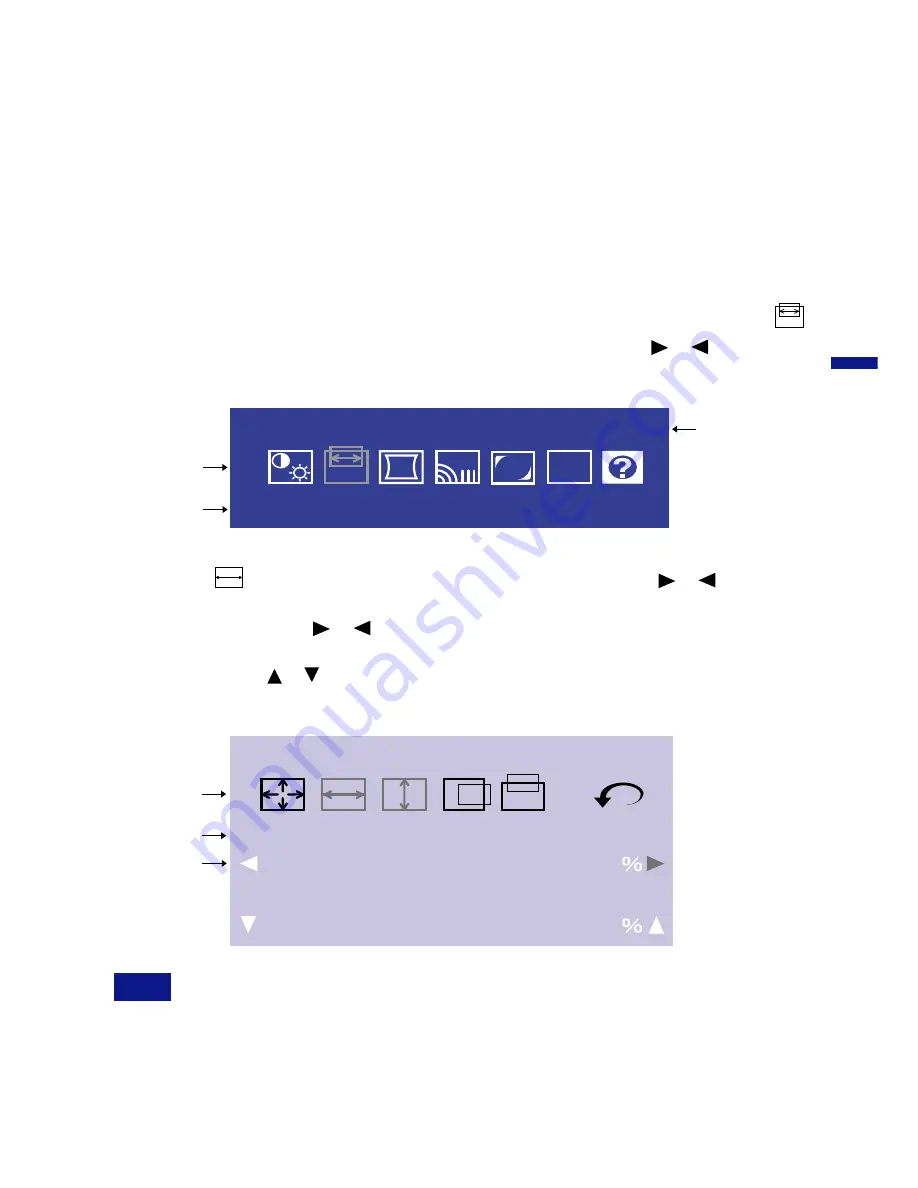
ENGLISH
H-Size
Screen Control
50
Adjustment icon
Adjustment menu
presently selected
The line shows the
p r o g r e s s o f t h e
adjustment being
made.
| | | | | | | | | | | | | | | | | | | | | | | | |
· · · · · · · · · · · · · · · · · · · · · · · · ·
V-Size
50
| | | | | | | | | | | | | | | | | | | | | | | | |
· · · · · · · · · · · · · · · · · · · · · · · · ·
OPERATING THE MONITOR 7
OPERATING THE MONITOR
The iiyama Vision Master has been preset at the factory with the signal timings listed on page 17
in PRESET MODES to create the best picture. If an incorrect picture appears during the operation,
adjust the image by following the procedure below to get the desired picture.
After selecting an item in the Main Menu, the adjustments and settings
are made in the Sub-Menu.
For example, to adjust the horizontal screen size, select
(Screen Control) on the Main Menu by using the
/
Buttons.
The Sub-Menu appears when you press the Menu Button.
B
The On Screen Display disappears in optional setting seconds after you stop pressing the
buttons while performing an adjustment. (See page 11 for OSD Off Timer.)
n
n
NOTE
Select
(H-Size) on the Sub-Menu by using the
/
Buttons.
An adjustment scale will turn white when you press the Menu
Button. Use the
/
Buttons to adjust the horizontal screen size.
The vertical screen size adjustment can be also made on this screen
by using the / Buttons. See ADJUSTMENT MENU CONTENTS on
next pages for further information.
C
(
Adjustments for Size, Position, Pin-Cushion and Trapezoid are saved for each signal timing.
Except for these adjustments, all other adjustments such as Color, Parallelogram, Convergence,
Moire, and Landing have only one setting which applies to all signal timings.
Main Menu appears on the screen when you press the Menu
Button.
Screen Control
Menu
IN 1
RB
FUNC
Adjustment icon
Adjustment menu
presently selected
Signal input connector
presently selected













































