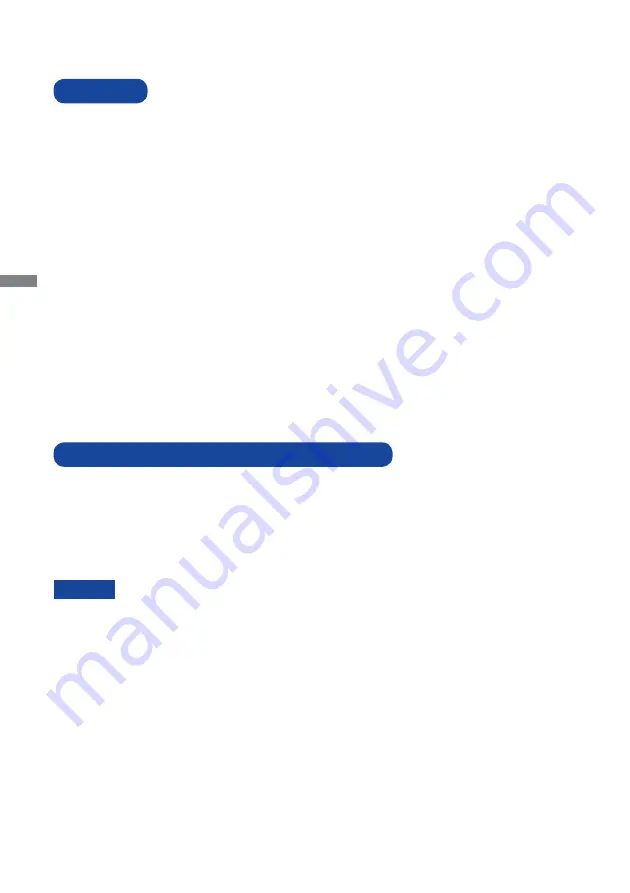
ENGLISH
4 BEFORE YOU OPERATE THE MONITOR
The following accessories are included in your package. Check to see if they are enclosed with
the monitor. If anything is missing or damaged, please contact your local iiyama dealer or regional
iiyama of
fi
ce.
BEFORE YOU OPERATE THE MONITOR
CHECKING THE CONTENTS OF THE PACKAGE
FEATURES
Supports Resolutions up to 1920 × 1080
High Contrast 1000:1 (Typical), Adv. Contrast Function Available / Brightness
250cd/m
2
(Typical) / Quick Response Time 5ms (Typical), 1ms (Gray to Gray)
Supports AMD FreeSync™ technology (through HDMI-input)
Flicker Free
Blue Light Reducer
Digital Character Smoothing
Stereo
Speakers
2 × 1.0W Stereo Speakers
Plug & Play VESA DDC2B Compliant
Windows
®
Vista/7/8/10 Compliant
Power Management (ENERGY STAR
®
VESA DPMS Compliant)
VESA Mounting Standard (100mm×100mm) Compliant
Keyhole for Security Lock
*
The rating of the Power Cable enclosed in 120V area is 10A/125V. If you are using
a power supply higher than this rating, then a power cable with a rating of 10A/250V
must be used. However, all guarantees and warranties are void for any
problems or damage caused by a power cable not supplied by iiyama.
Power Cable*
HDMI Cable
Audio Cable
Stand
Stand Base
Safety Guide
Quick Start Guide
CAUTION
Содержание G-Master GE2288HS
Страница 2: ......























