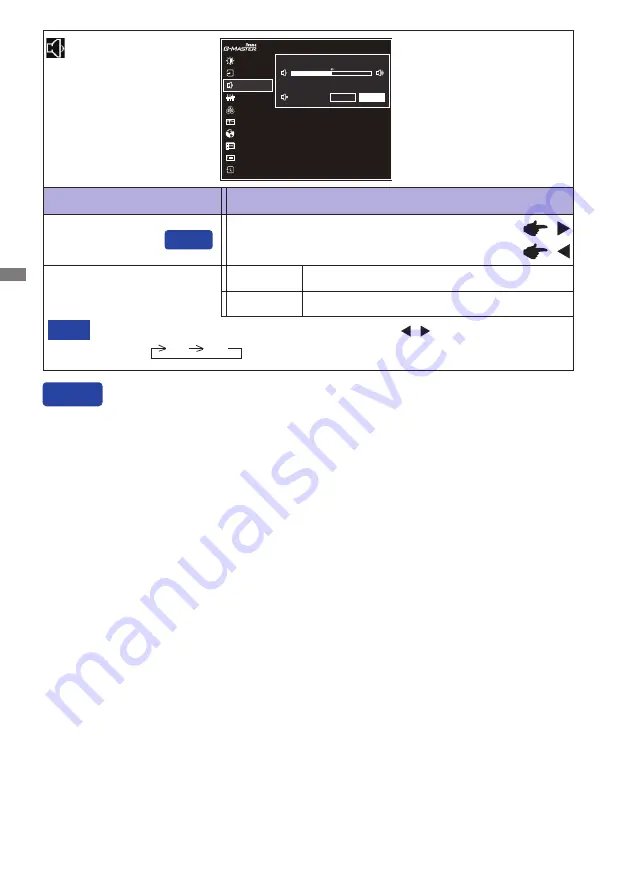
ENGLISH
14 OPERATING THE MONITOR
Adjustment Item
Problem / Option Button to Press
Audio Adjust
Volume
Too soft
Too loud
Mute
Turn off the sound temporarily.
Return the sound volume to the previous level.
On
Off
Mute On and Off are switched as follows by pressing the
/ Buttons successively.
On Off
NOTE
Direct
You can skip the Menu items and directly display an adjustment scale by using the following button
operations.
Volume : Press the VOL + / VOL - Button when the Menu is not displayed.
Direct
PICTURE ADJUST
DISPLAY INFORMATION
IMAGE ADJUST
COLOR SETTINGS
LANGUAGE
RESET
STORE USER SETTING
INPUT SELECT
AUDIO ADJUST
SETUP MENU
G-MASTER GB3467WQSU
MUTE
VOLUME
OPTIONS
ON
OFF
Содержание G-Master GB3467WQSU
Страница 2: ......















































