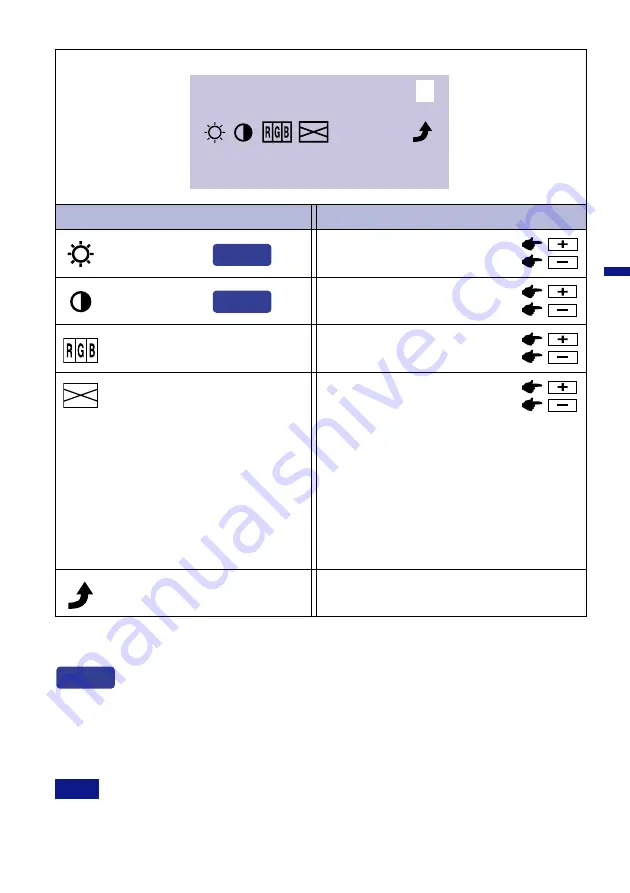
ENGLISH
1 2 8 0 × 1 0 2 4
M e n u : 1
H : 8 0 . 2 K H z V : 6 0 . 0 H z
Adjustment Item
Problem / Option Button to Press
Menu : 1
(DVI)
Too dark
Too bright
Brightness
*
1
Contrast
Too dull
Too intense
Return to Menu
Highlight “Menu : 1” again.
You can skip the Menu pages and display an adjustment scale directly by using the
following button operations.
l
Brightness:
Press the Brightness Button when the Menu is not displayed.
l
Contrast:
Press the Contrast Button when the Menu is not displayed.
SWITCHING BRIGHTNESS / CONTRAST ADJUSTMENT
To switch between Brightness and Contrast adjustments, press the Menu Button within 10
seconds after pressing the Brightness Button or the Contrast Button during the direct
adjustments above.
NOTE
*
1
Adjust the Brightness when you are using the monitor in a dark room and feel the screen is too
bright.
Direct
Direct
Direct
DVI Input
Color Temp.
Reddish white
Bluish white
Sharpness
1 2 3 4 5
Adjust the picture quality at resolutions of less
than 1280 × 1024 when selecting “1” or “2 at “Full
Screen” on Menu:2.
You can change the picture quality 1 to 5 (sharp
to soft).
Press the + Button to change the picture quality in
numerical order. Press the – Button to change the
picture quality in reverse numerical order.
OPERATING THE MONITOR 13






























