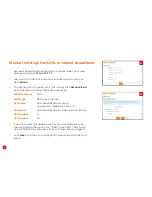7
1.
Take the grey-tipped phone cable and plug it into the grey
DSL port
on the back of your modem.
2.
The other end of the cable may be plugged directly into the phone socket on the wall OR into the ADSL port
on the line filter if you need to share the phone socket with a Home Phone.
3.
Plug the black power supply cable into the modem’s
Power port
and an available power outlet. Turn the
modem on using the
Power button
.
4.
You can connect WiFi enabled computers, tablets or smartphones to your modem’s WiFi network using the
details on the
Default Wireless Settings
card found in the box.
5.
Alternatively, use the yellow-tipped Ethernet cable to connect a computer’s Ethernet port to any of the
yellow
LAN ports
.
6.
Let your modem rest for 10-15 minutes. In most cases it will retrieve your settings and get online
automatically. Try viewing a website – if it works, you can skip to page 16.
If you were unable to view a website, ADSL users should follow the advice on the next page.
VDSL users (typically former TransACT customers) should see page 9.
Plugging in for ADSL and VDSL
Содержание TGIINet-1
Страница 15: ...15 ...