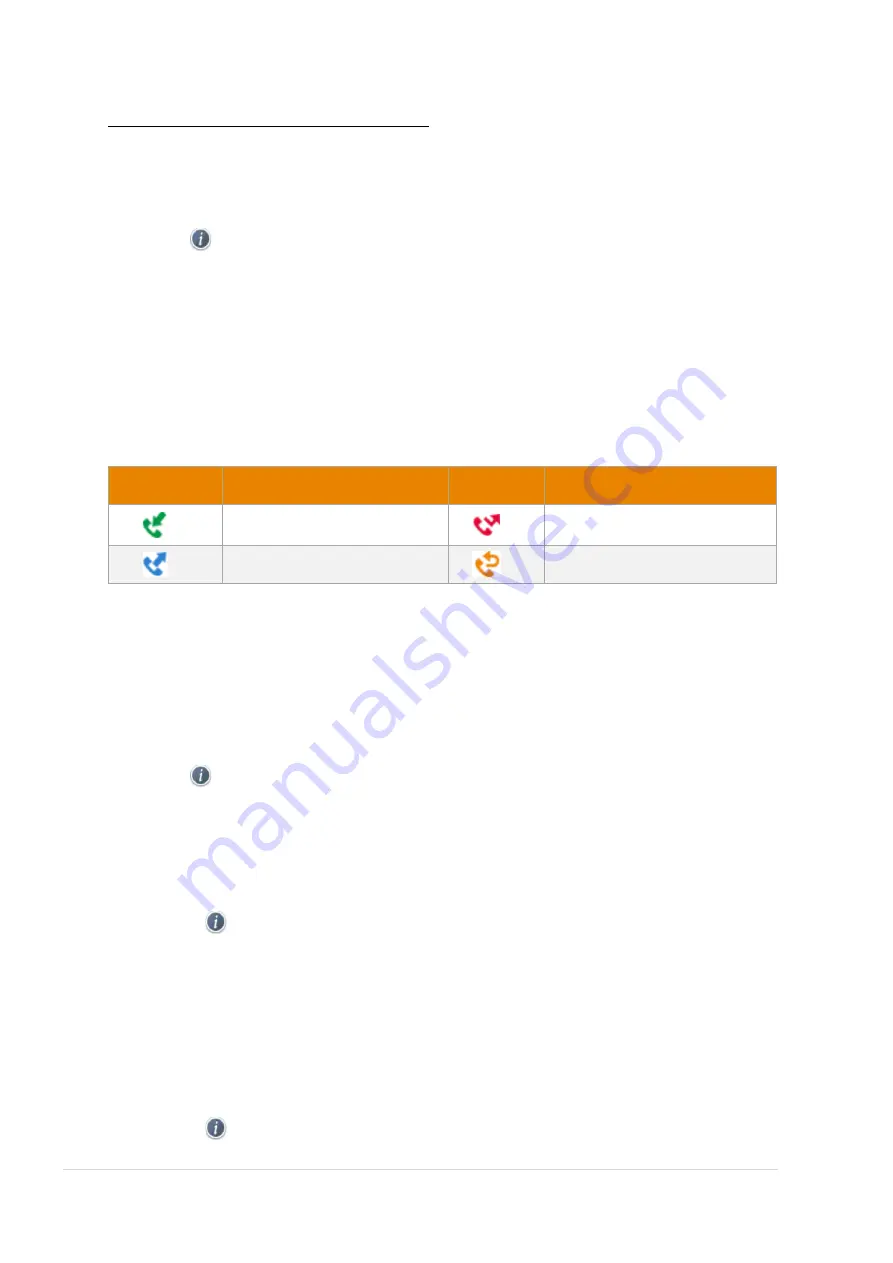
P a g e |
16
Confidential
Moving a Blacklist Contact to the Local Directory
You can move a blacklist contact to a Local Directory. Incoming calls from this contact will not be
rejected automatically.
1.
Tap Directory > Blacklist.
2.
Tap
after the desired entry.
3.
Select All Contacts from the Group drop-down menu.
4.
Select OK or Save.
Call History Management
Call History Icons
Each icon in the Call History indicates the corresponding call history status.
Icons
Description
Icons
Description
Received Call
Missed Call
Placed Call
Forwarded Call
Viewing History Records
The history record saves the call information such a
s the caller’s name and number, local time and
call duration.
1.
Press History or navigate to Menu > History.
2.
Select the desired list.
3.
Select the desired entry.
4.
Tap
after the desired entry.
Saving a History Record to Local Directory
To identify someone’s
call the next time, you can save a history record to the Local Directory.
1.
Press History or navigate to Menu > History.
2.
Select
> Add.
3.
Edit the contact information.
4.
Select Save.
Saving a History Record to Blacklist
You can prevent someone from calling you again by saving a history record to Blacklist.
1.
Press History or navigate to Menu > History.
2.
Select the desired list.
3.
Select
> Blacklist.

























