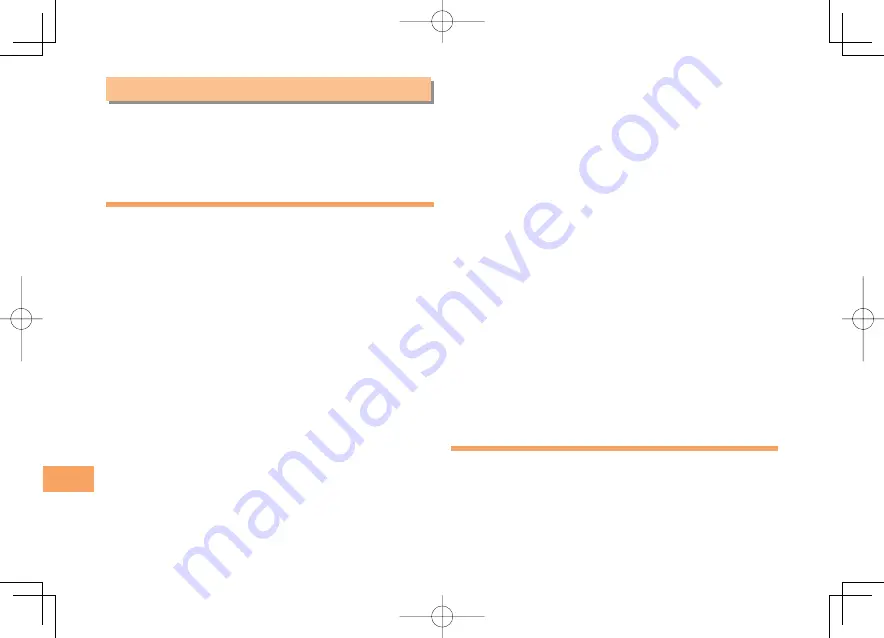
46
In Case of Loss of Your PLY
In Case of Loss of Your PLY
The Remote Ctrl Lock allows you to remotely activate
the Auto Lock, FeliCa Lock, and Address Book Lock,
preventing others from using your cell phone.
Setting Conditions for Activating
the Remote Ctrl Lock
You can activate the Remote Ctrl Lock by calling your PLY a
set number of times from a registered phone number within
a specified period of time.
When the standby screen is displayed, press
[
.
Use
E
to select
Functions
and then press
[
(Select).
Use
G
to select
Privacy/Rstr
and then press
[
(Select).
Use
G
to select
Security Lock
and then press
[
(Select).
Use
G
to select
Rem. Ctrl Lock
and then press
[
(Select).
Enter Lock No. and then press
[
(OK).
Use
G
to select
Valid No.
and then press
[
(Select).
Use
G
to select
[Register New]
and then press
[
(Select).
➡
➡
➡
➡
➡
➡
➡
Use
G
to select
Direct Input
, press
[
(OK),
enter a phone number, and then press
[
(OK).
Press
J
(Comp).
Use
G
to select
Duration (min)
and then press
[
(Select).
Enter a time and then press
[
(Set).
This sets the time limit for receiving the set number of
calls after the first call is received.
You can set a time from one to ten minutes.
Use
G
to select
No. of Incm
and then press
[
(Select).
Enter a number of calls and then press
[
(Set).
This sets the number of calls to receive to activate the
Remote Ctrl Lock.
You can set a number of calls from three to ten.
Press
J
(Save).
Use
G
to select
YES
and then press
[
(OK).
Remotely Activating the Remote
Ctrl Lock on Your PLY
Call the PLY from the registered phone number
repeatedly within the set time limit.
When the specified number of calls are received, the
Remote Ctrl Lock is activated and a message plays
telling you that the cell phone is locked.
➡
➡
➡
➡
•
•
➡
➡
•
•
➡
➡
•
PLY̲Basic.indb 46
PLY̲Basic.indb 46
09.8.28 7:29:20 PM
09.8.28 7:29:20 PM






















