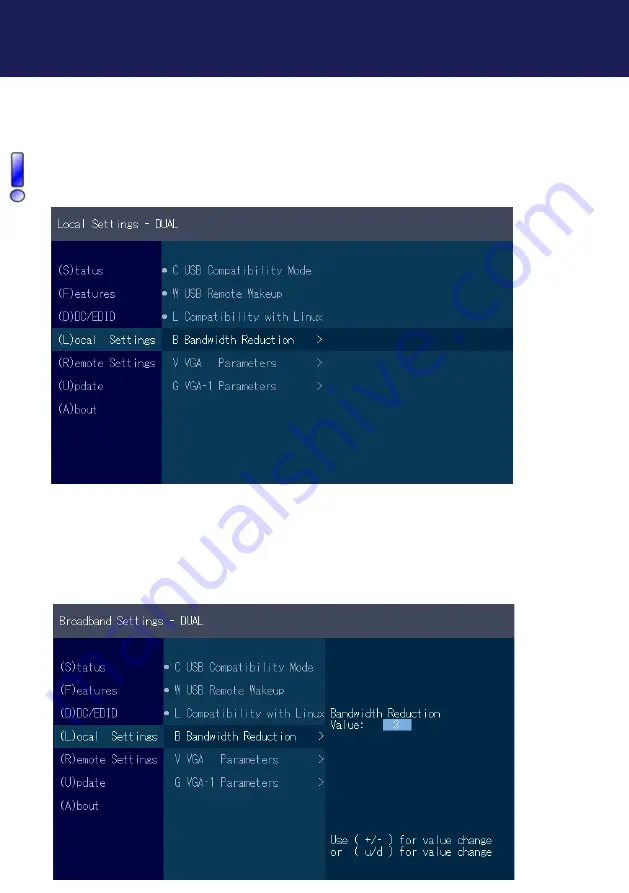
kvm-tec | 49
Misprints, errors and technical changes reserved
Misprints, errors and technical changes reserved
3. EXTENDER SETTINGS
3.6.4 COMPATIBILITY WITH LINUX
Older Linux (before 2010) versions may not recognize the keyboard.
In this case please activate the Linux compatibility mode
3.6.5 BANDWIDTH REDUCTION
Here the bandwidth can be reduced. The basic setting is 0!
You can change the bandwidth with +/- or u/d.
Содержание kvm-tec KT-6014
Страница 32: ...32 kvm tec Misprints errors and technical changes reserved 2 INSTALLATION EXTENDER ...
Страница 33: ...kvm tec 33 Misprints errors and technical changes reserved 2 INSTALLATION EXTENDER ...
Страница 43: ...kvm tec 43 Misprints errors and technical changes reserved 3 5 1 DDC MAIN SINGLE 3 EXTENDER SETTINGS ...
Страница 44: ...44 kvm tec Misprints errors and technical changes reserved 3 5 2 DDC SECOND DUAL 3 EXTENDER SETTINGS ...
Страница 63: ...kvm tec 63 Misprints errors and technical changes reserved 3 EXTENDER SETTINGS Single Dual ...
Страница 66: ...66 kvm tec Misprints errors and technical changes reserved 3 EXTENDER SETTINGS ...
Страница 84: ...84 kvm tec Misprints errors and technical changes reserved 11 NOTES ...
















































