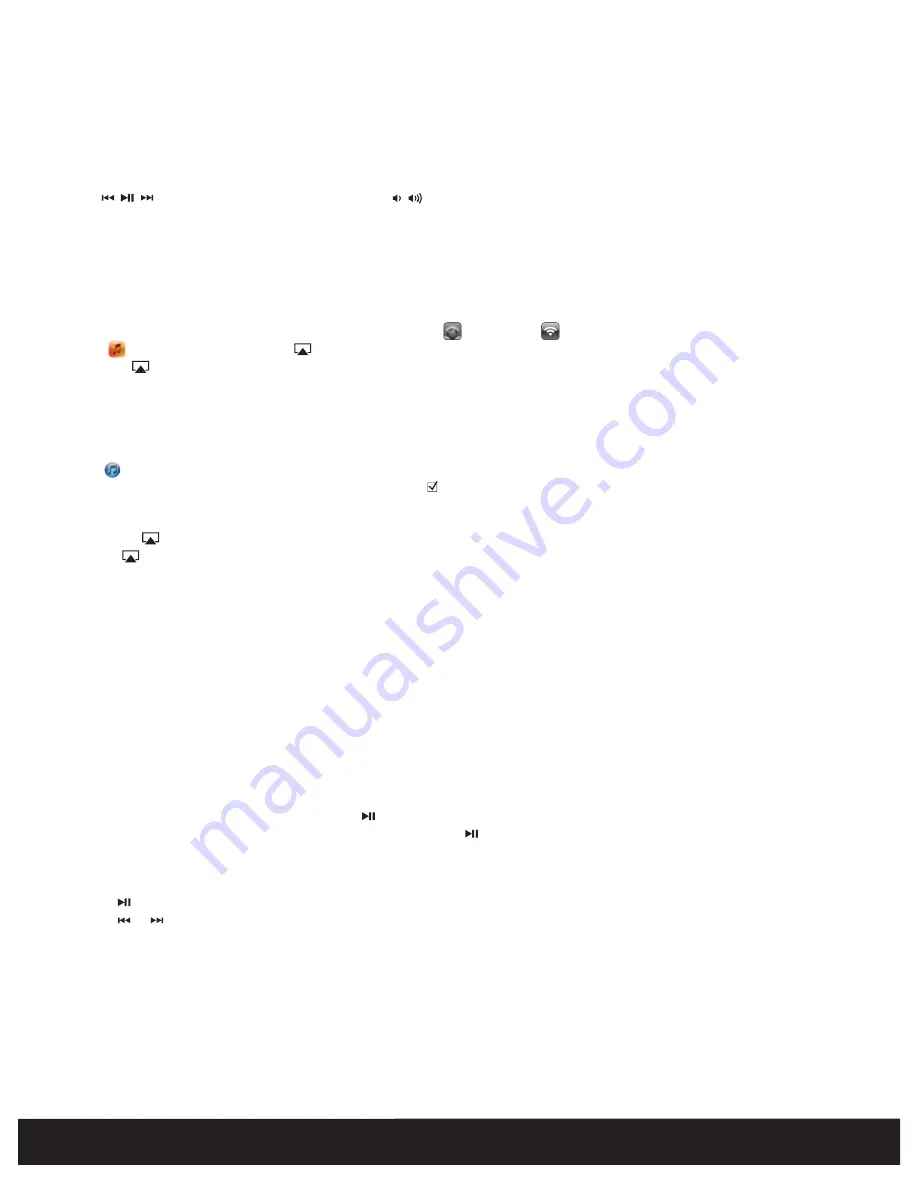
10
English
iPod Mode
Listening to docked iPad, iPhone or iPod
1. Dock an already playing iPad, iPhone or iPod. The unit will automatically turn on and you will hear the audio playing from your
iPad/iPhone/iPod. NOTE: If the audio source volume is too low on the iPad/iPhone/iPod, the unit may not detect that the
iPad/iPhone/iPod is in play mode. If so, pressing the
Button
on the main unit once should make it play.
2. When the iPad/iPhone/iPod is docked and in standby mode, press the
Button
on the unit to play the iPad/iPhone/iPod. If the unit is
already on, press and release the
Mode Button
as needed until “iPod” appears on the lower part of the display, indicating the unit is in iPod
mode. If your iPad, iPhone or iPod touch is in video mode, you may see the “locked” slider on the iPad/iPhone/iPod display. If so, you will
need to unlock your iPad/iPhone/iPod.
3. Press the
Button
on the unit to pause play; press again to resume play.
4. Press the
or Button
on the unit to go to the next or previous track. Press and hold while track is playing for high speed forward or
reverse music search of the current track.
AirPlay Mode
Using an iPad, iPhone or iPod touch
1. Connect your iOS device to the same Wi-Fi network as iW4. Go to Settings --> Wi-Fi on your iOS device.
2. Tap on iPod Music app, look for the AirPlay icon next to the iPod music transport controls.
3. Tap on the AirPlay icon and choose iW4 from the list of speakers. If the iW4 speaker is not available, restart your iOS device and verify
that the iW4 is powered on.
4. Press play.
Using a Mac or PC with iTunes (AirPlay streaming is designed for iTunes media and audio content only):
1. Connect your Mac or PC to the same Wi-Fi network as iW4.
2. Open iTunes on your computer.
3. Within iTunes open “Preferences”, Select the “Devices” tab, and activate the following option:
“Allow iTunes control from remote speakers”
4. Click OK, close iTunes preferences.
5. Look for the AirPlay icon in the bottom right corner of the iTunes window.
6. Click the AirPlay icon and choose iW4 from the list of speakers. Click "Multiple Speakers..." to select additional AirPlay speakers. If the
iW4 speaker is not available, restart iTunes and verify that the iW4 is powered on.
7. Press play.
Add AirPlay-enabled speakers to any room
iHome’s AirPlay solutions provide an affordable way to enjoy a truly wireless home audio experience anywhere you
want - including kitchen, bedroom, living room or patio. We recommend up to 3 AirPlay devices be connected to a single network to ensure
the best audio performance.
Audio Modes
Enjoy AirPlay, iPod (docked), FM radio, and Aux-in modes:
1. Press
Mode button
for AirPlay, iPod, FM Radio, or Aux-in audio content.
2. Press to control your music content and press to adjust the volume of the iW4 speakers.
3. Press and release the EQ Button as needed to select Treble, Bass, Balance or SRS WOW, then press the + or - Button to adjust settings.
TIP: You can also adjust EQ with the iHome Set app.
y
Содержание iW4
Страница 26: ...www ihomeaudio com...

























